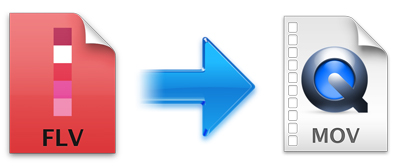
FLV is a quite hot file format for delivering video files online and numerous video sharing sites including YouTube use it. So it then becomes quite common that you downloaded some video files in FLV. However, for Mac users, it's a little bit head-scratching to play FLV files with QuickTime, edit FLV files with iMovie, Final Cut Pro or to import to iTunes because its compatibility with Mac system is not very satisfying. In cases like these, you could convert FLV to MOV for a change, which will fix your problems for MOV is highly compatible with Mac OS (macOS Mojave. macOS Sierra, El Capitan, Yosemite, Mavericks and Mountain Lion), iOS (iPhone XS Max) and QuickTime etc. This article provides some possible solutions that definitely worth your time to give it a try.
Best Solution to Convert FLV to MOV on Mac OS X (macOS Mojave included)
Here, I strongly recommend you a powerful yet easy-to-use EaseFab FLV to MOV Converter mac to help you completely improve FLV's poor compatibility on Mac so that you can play FLV on Mac at will. This Mac Converter offers superb fast conversion speed to save your time and enables you to keep your video quality. Its user-friendly interface lets even the software green hand can handle it as easy as a breeze.
* It helps convert FLV files to MOV with just three simple steps.
* In addition to MOV, it converts FLV videos to more than 70+ formats, including MP4, AVI, FLV, VOB, DV, M4V, MKV, and so on.
* Export professional encoders for FCP, Premiere, Avid, iMovie & more
* Edit your FLV or MOV files before or after converting them.
* Extract audio from your FLV or MOV video files as MP3, WAV, WMA, AC3, AAC, AIFF, etc.
Detailed Tutorial on Converting FLV to MOV with EaseFab
Step 1: Load FLV files to the program
Drag & drop the FLV files to the Video Converter for Mac. Alternatively, you click the "Add Video" button to select the FLV files and import them to the program. This application supports batch conversion, so you can add more than one file at a time.
On this Mac FLV to MOV converter, with several steps you can also make your videos more interesting and wonderful. All you need is entering the editing interface, adjusting the video effect, zoom and cropping the video frame size.

Step 2: Specify MOV as the output file format
Click the "Profile" drop down list to select "MOV" from "Commoon Video" category as the output format. If you want to convert MKV files to portable devices, this Mac app offers a variety of presets for iPad, iPod, iPhone, Apple TV even apps like iMovie, FCP, Premiere and Avid.
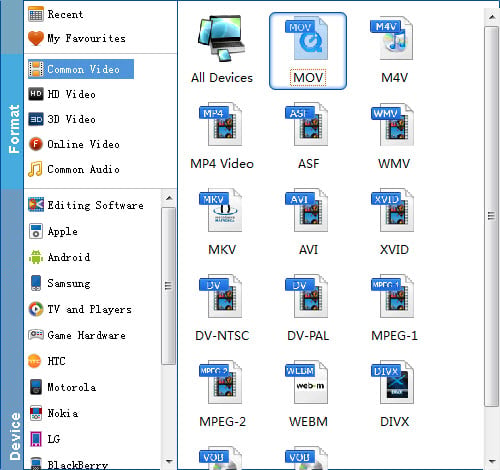
Step 3: Start FLV to MOV Mac conversion
Press "Convert" button to convert FLV video to MOV video on Mac. It will take a while, which fully depends on the size of your files.
The output MOV files can almost be used on any Apple products. With the help of Video converter for Mac, you can fully enjoy these wonderful FLV online videos offline, even on the go when you put them on your portable devices like iPhone and iPad.
