
Both the Sony F5 & F55 can record in MPEG2 (XDCAM), XAVC and HDCAM SR formats internally. With the addition of the AXS-R5 recorder, they can also record in Sony Raw. This article is focused on the 4K XAVC workflow with Final Cut Pro 7.
Sony has introduced XAVC Apple FCP X plugin for FCP X along with the Sony utility. This plugin allows you to use the log and transfer fuction to edit 4K, 2K and HD videos captured with Sony F55 and Sony F5 camcorders. Start editing Sony F55 XAVC files immediately upon import into Final Cut Pro X, without converting! While, the plug-in requires Final Cut Pro X 10.1 or later, that means if you cannot import Sony F5/F55 4K XAVC to Final Cut Pro 7, it won't work.
Since Final Cut 7 work best with clips in the MOV format encoded with ProRes codec, so the easy workaround to is to convert 4K XVAC to ProRes encoded MOV. To finish the task, I suggest using EaseFab Video Converter for Mac - a professional and yet easy-to-use video converter that can be operated under Mac OS X Yosemite, Mavericks, Mountain Lion, Lion and more.
With it, you can effortlessly transcode XAVC footage shot from Sony F5/F55 to Final Cut Pro highly compatible ProRes MOV, which ensures ensuring maximum editing quality and efficiency when working with FCP 7 as well as FCP X and FCP 6. Besides, its also exports advanced encoders like Apple Intermediate Codec, DNxHD, etc. allowing you to convert video to seamlessly fit iMovie, iDVD, Adobe Premiere, Avid Media Composer, etc. Just download the program and follow the step-by-step tutorial below to learn how to make Sony F5/F55 4K XAVC files work in Final Cut Pro 7 perfectly.
Download the 4K XAVC to ProRes Converter:
Guide: Converting Sony F5/F55 4K XAVC to ProRes for FCP 7
Step 1. Load 4K XAVC files
Launch the best XAVC to ProRes Converter on your Mac and then load source XAVC files that you've transferred the F5 or F55 camera from to your Mac Hard Drive to the program by click Add Video button. You can also drag and drop your XAVC files into it.

Step 2. Set the ProRes as the output format
Click on the "Editing Software" and you will see options to convert your XAVC S video for certain video editing software. Since you will be importing the video to Final Cut Pro after the conversion, have "Apple ProRes 422" be your selected output format. You can also choose "Apple ProRes 422 HQ" or "Apple ProRes 4444" as the output format.
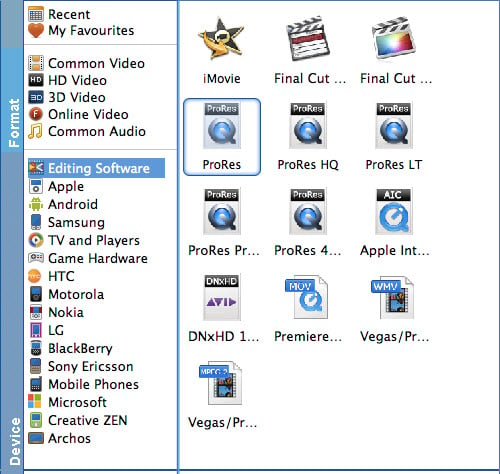
Tips: Adjust video, audio settings
Click the "Settings" button and customize proper video/audio parameters including Video size, bitrate and fame rate and mroe. Usually 1920*1080 video size and 30fps video frame rate are recommended for FCP editing.
Step 3. Start the 4K XAVC to ProRes conversion on Mac
Finally, click the "Convert" button to begin the conversion process. Wait for a while and the video converter will do the trick. You will soon have your Sony F5/F55 recorded 4K XAVC video into a format that's recognizable and editable by Final Cut Pro - the ProRes.
Once the conversion process shows in 100%, click Open to get the output videos. Create a project and start Sony F5/F55 editing XAVC files in Final Cut Pro 7 with light speed.
