iDVD is a discontinued user-friendly DVD creation software application made for OS X by Apple Inc. It allows the user to add QuickTime movies, MP3 music, and digital photos to a DVD that can then be played on a commercial DVD player. However, the WMV file format is supported by iDVD. If you want to burn WMV files in iDVD, you'll do some work in advance. I mean you'll need to convert WMV to iDVD compatible format first. Read on for details.
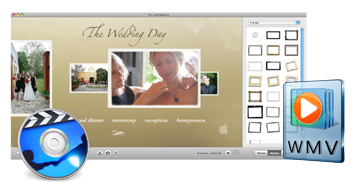
To encode WMV to iDVD quickly and easily, you're highly recommended using EaseFab Video Converter. The software can help you change WMV, MTS, MKV, MP4, and more to iDVD supported video formats without quality loss. You can also resolve WMV incompatibility with other any Apple products like iTunes, iPhone, iPad, iPod, iMovie, Final Cut Pro and QuickTime etc. With EaseFab Video Converter you don't need to pay someone to edit your videos professionally because you can now do it yourself. It allows users to edit videos, add effects, add watermark to videos and much more. Now download the program and follow the simple guide below.
Converting WMV to iDVD-friendly video formats
Step 1. Load WMV files
Drag and drop WMV files to the app. Or you can click "Add Video" button to locate the WMV files you want to add. The app supports batch conversion, so you can add more than one file at a time.

Step 2. Specify MOV as the output file format
Click the "Profile" drop down list to select "MOV" from "Commoon Video" category as the output format.
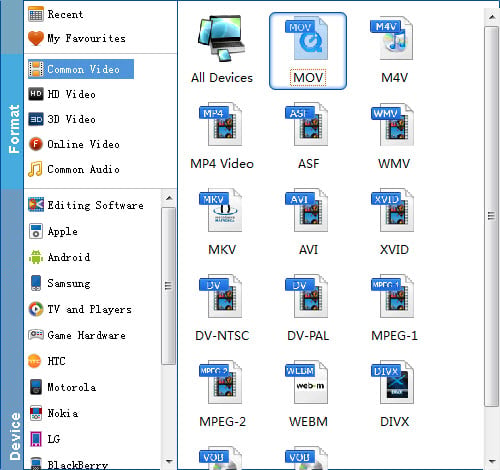
Tricks: If you want to convert WMV to MOV for Final Cut Pro, iMovie, you are recommended to directly choose the corresponding format from "Editing Software" category.
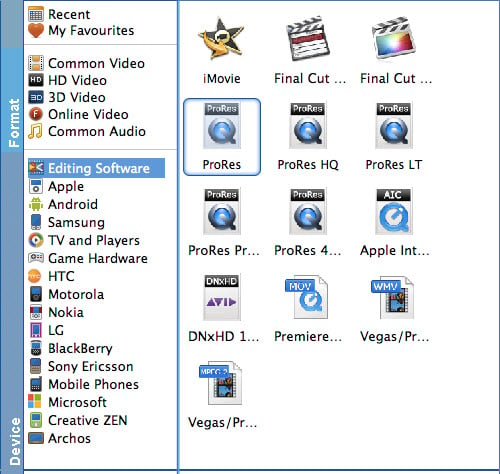
Tips: You can also adjust resolution, frame rate, encoder, bitrate for audio, bitrate for video, sample rate, and channels to optimize the output file by clicking "Settings" button.
Step 3. Convert WMV to iDVD
Click the big button "Convert" to start WMV to iDVD MOV conversion. When the conversion task is one, click "Open" button to get the converted files for creating DVD with iDVD.
The way iDVD works is simply by dragging the converted WMV files into the Drop Zone shown in the image above. It gives you all the tools to create professional-quality DVDs using your own WMV videos. Sharing your memories has never been easier.
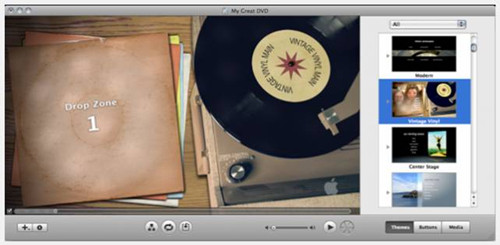
Best iDVD Alternative for Burning WMV to iDVD on Mac
One of the best iDVD WMV alternatives is EaseFab DVD Creator for Mac. This has a huge following and provides quick and easy editing, uploading, optimizing and burning of just about any video or audio format that you can think of. This iDVD alternative makes creating the movies that you want much easier. It offers a full editing suite that lets you do all of the work that you need to get the quality and style of DVD that you are looking for.
- Huge support for any audio and video format imaginable.
- Editing suite to let you make your own changes and add anything that you want.
- Extremely fast and powerful burning – faster than any other tool out there.
- Easy to use user-interface that makes creating professional changes to videos as easy as ever.
