How to Convert M3U8 to MP4 with VLC, Online, Android & More
Summary: M3U8 is not a video format but a playlist format and a few tools can support it. Converting M3U8 to MP4 format is a good idea to increase its compatibility. Here are 5 effective ways to get the job done.
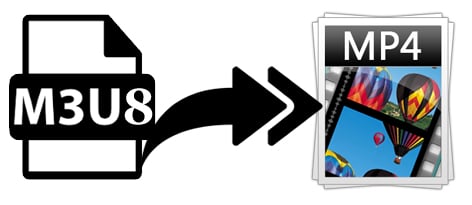
Table of Contents
Something You Gotta Known About M3U8
M3U8 files are often seen in apps' downloads (e.g. video downloaded in UC browser) and streaming videos and lives. M3U8 is a UTF-8 encoded M3U file format for multimedia playlists. They are plain text files that can be used by both audio and video players to describe where media files are located. In addition to locations, they may also carry information like media type, segment duration, encryption method, etc. However, M3U8 files do not contain actual media tracks.
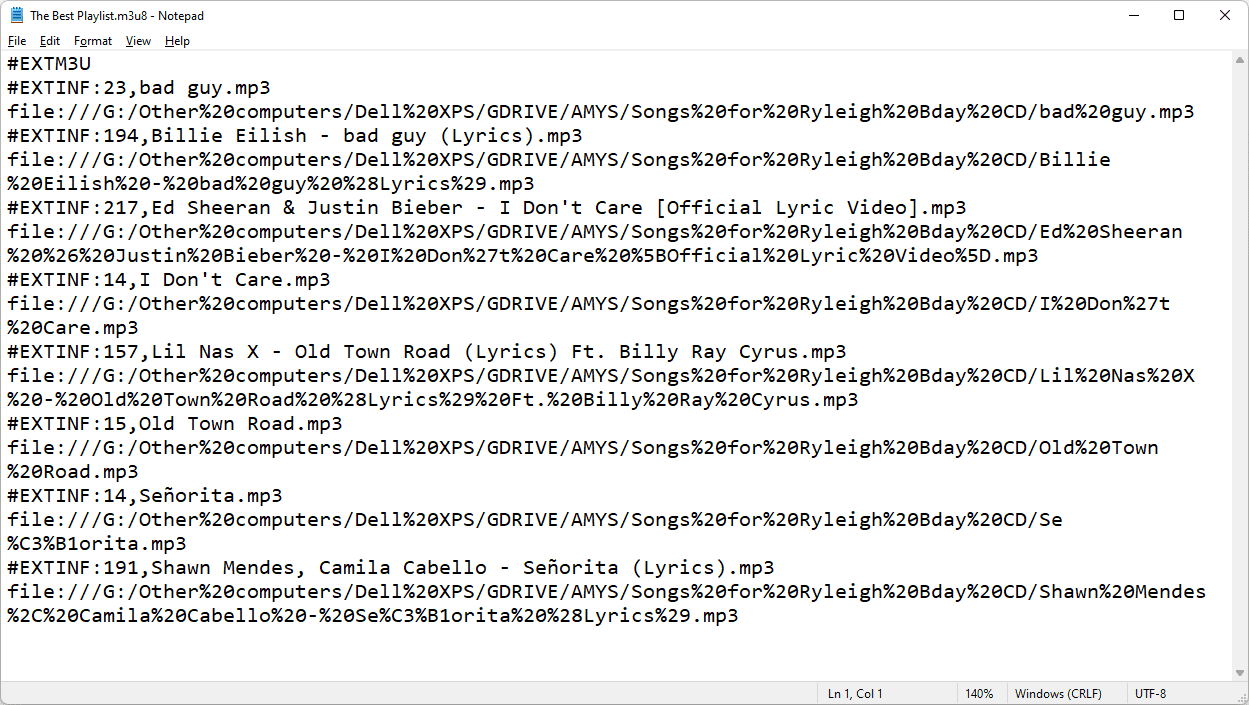
You can M3U8 file with Windows Notepad, but this only lets you to read the file references. Currently, VLC, Apple's iTunes, Windows Media Player, and Songbird are just a few examples of programs that can open and use M3U8 files. In most cases, they are not playback-friendly and you might be troubled with an M3U8 cannot load error because M3U8 files are not general videos.
Overall, M3U8 is not a video format but a playlist format that needs a special player to play. To increase its compatibility, the best practice is to convert M3U8 to MP4, one of the best video formats compatible with almost all platforms.
Top 5 Proven Ways to Convert M3U8 to MP4
There are some proven solutions for you to choose from. VLC media player is one of the practical M3U8 to MP4 converters that can help you get the job done. Besides VLC, there are also some other brilliant tools out there, including EaseFab Video Converter, FFmpeg and some online tools. In this article, we will show you the detailed guide on how to encode M3U8 files to MP4 with these efficient ways.
Method 1. Convert M3U8 to MP4 with VLC Media Player
You may be familar with VLC as a free and popular multimedia player that supports video playback of many formats. Can VLC convert M3U8 file to MP4? Certainly yes. VLC can also be used as a video converter to changing video format, including M3U8 to MP4. Though it may be not as powerful as professional video converters, it fully meets the common video format conversion needs on Windows and Mac if you don't want to install any extra software on your computer.
However, VLC comes with a few trade-offs. You have no control over the conversion - resolution, bitrate, frame rate, deinterlacing, aspect ratio, volume, and more. And it will take long time to finish the conversion and it can't merge video clips. Despite VLC doesn't offer more conversion profiles like AVI or WMV, and there are some hidden tabs and buttons in our test, you can still follow the steps to convert M3U8 to MP4 with VLC.
[Tutorial] How to Convert M3U8 to MP4 with VLC?
Step 1: Download and install the VLC for Windows or Mac version from the official site that suit your computer OS.
Step 2: Run VLC, and then click on "Media" and select "Convert / Save", after that a "Open Media" window will pop up and click the "file" tab and then click "add" button to load the file you want to convert.
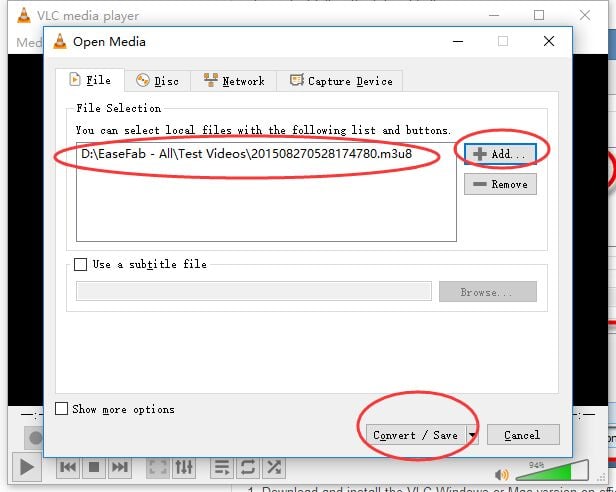
Step 3: Click on the "Convert/Save" button when you are done. Finally select the destination folder, give a desired file name and select the desired video profile. The default output is an MP4 file with H.264 codec.
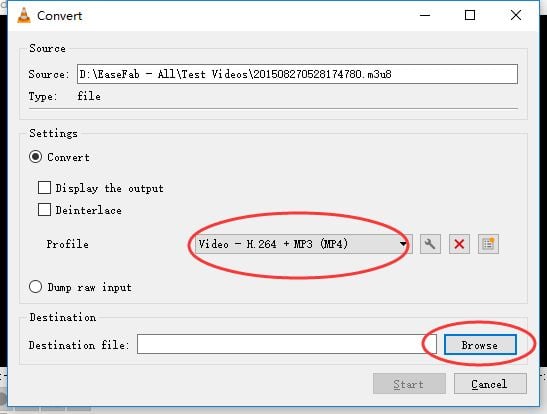
Step 4: Once all settings are done, you can press the "start" button to begin the m3u8 to mp4 conversion in VLC.
Method 2. Convert M3U8 to MP4 with EaseFab Video Converter
EaseFab Video Converter is an easy-to-use, powerful yet brilliant M3U8 to MP4 converter for Windows and Mac. No matter it is a M3U8 streamed video or a M3U8 broadcasting video stored in a .m3u8 link, this program always can read and download the video sources from any website in a click. After downloading, it can fast convert M3U8 to MP4 (H.264/H.265) with ultra-fast encoding speed while keeping the original quality.
Besides M3U8 to MP4, EaseFab Video Converter also supports converting any videos to 500+ preset profiles, including MOV, FLV, MKV, AVI, WMV, HEVC, H.264, iPhone iPad, Android, HDTV, Xbox, PS5 and more. Moreover, it comes with a bulit-in editor which can help you cut, crop, rotate, add subtitles, add watermark to the result videos. What's more, it makes full use of CPU and GPU, boosting video conversion speed to 30x real-time faster on computers configured with both QSV-allowed Intel processor and CUDA/NVENC-enabled NVIDIA GPU.
Let's say you have an entire M3U8 file, you will find that it contains multiple TS video clips, each lasting a few seconds. To watch a continuous video without interruptions, you should combine all the TS video clip into a MP4 file. This M3U8 to MP4 converter can help you open and merge great amounts of TS clips to one video without hassle.
[Tutorial] How to Convert M3U8 to MP4 with EaseFab
Step 1. Download and load the M3U8 file
Install and launch EaseFab Video Converter. Drag and drop the M3U8 file to the program. A M3U8 file loading window will pop up, it will then automatically grab the copied URL of your M3U8 file and starts downloading it.
Note: The video loading (or downloading) time from the M3U8 file depends on the video length and the broadband speed.
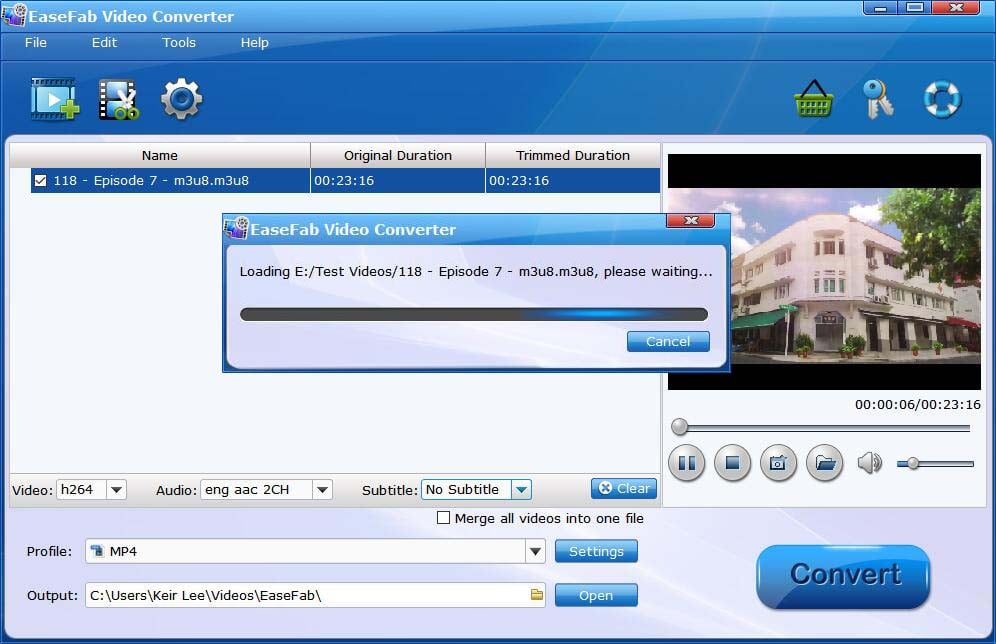
Step 2. Select MP4 as the output file
After loading, click Profile and select MP4 or HEVC MP4 from Common Video category as the output format. If you want to convert M3U8 to MP4 for iPhone, iPad, Samsung Galaxy, Google Nexus, etc., you can browse to find any video preset as the output format.

For advanced functions
1. Click the Edit button to open the Video Editor window to achieve editing M3U8 file like trim, crop, image, watermark, effect, subtitles and rotate and etc in the corresponding editing pane.
2. Click the Settings button to open the Settings window to adjust the output video codec, resolution, bitrates, frame rate, aspect ratio, audio codec, channel, volume and etc in the advanced tab.
3. Click the Settings You can tick the box "Merge all videos into one file" to merge multiple TS clips in your M3U8 folder into one MP4 video.
Step 3. Begin conversion
Choose an output folder for your converted video. Once everything done, you can hit the Convert button, the process of converting M3U8 to MP4 will begin in earnest and it will be very fast.
Method 3. Convert M3U8 to MP4 with Online tool
As for online M3U8 to MP4 converters, anyconv.com and video.online-convert.com gain massive popularity among users. Both of them are simple converters with a 3-step workflow:
Import the M3U8 file > Start converting > Download the converted MP4 file.
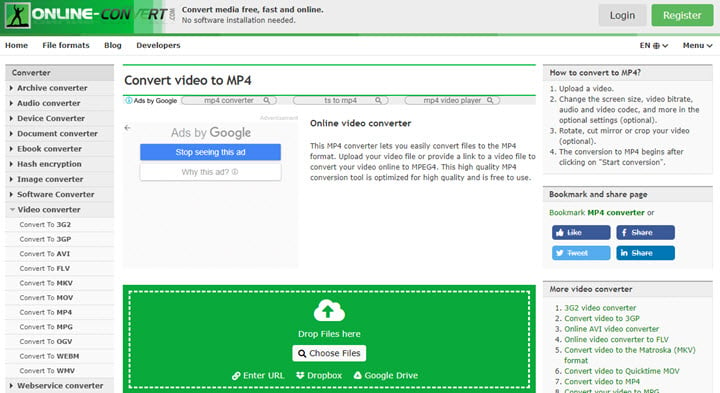
Compared to AnyConv, Video Online Converter has more customizable options such as resolution, file size, bitrate, etc. And you can import M3U8 by uploading from local storage and pasting a URL. In a nutshell, AnyConv for simple conversion of local M3U8 files, while Video Online Converter for advanced conversion of both online and local M3U8.
Method 4. Convert M3U8 to MP4 with FFmpeg
FFmpeg is an open-source multimedia framework compatible with Windows, Linux, macOS, and iOS and Android in mobile devices. It empowers you to download record, stream, edit and convert video/audio files in an efficient way. With an advanced codec library libavcodec, FFmpeg is capable of converting M3U8 files without quality loss.
However, it has no straightforward interface like other common media converter. So be prepared like a tech-savvy to use command lines to convert M3U8 files.
[Tutorial] How to Convert M3U8 to MP4 with FFmpeg in Command Line
Step 1. Download and install FFmpeg on your PC.
Go to www.ffmpeg.org to download a program package in terms of the operating system. Then create a folder for this program as well as its unpacked files. Finally set the Environmental Variables to C:\FFmpeg\bin.
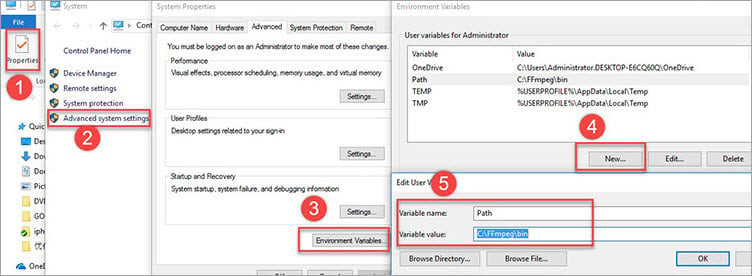
Step 2. Copy the link of the M3U8 file.
Open the live video through a browser like Google Chrome or Firefox. Right-click on the live video (or hit F12 key on the keyboard), and go to Inspect >Network. Find your M3U8 file, and copy the link with a suffix of ".m3u8". Then type the command line "ffmpeg -i http://.../playlist.m3u8 -c copy -bsf:a aac_adtstoasc output.mp4 " on a Text Document, and replace http://.../playlist.m3u8 by the link you just copy online.
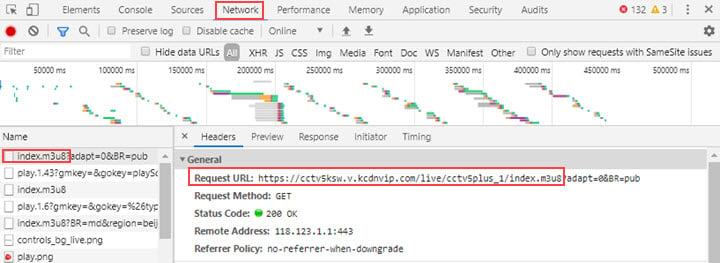
Step 3. Open Command Prompt.
Search "Command Prompt" in the box of Search Windows and open it. Paste the command line to it, then press Enter.

Step 4. Change the M3U8 file to MP4.
Once the process completes, you can find the MP4 video according to the path before the command line, C:\ffmpeg\>bin, for example.
Method 4. Convert M3U8 to MP4 on Android
On Android device, you can use an app like M3U8 Loader, Super Video Downloader (SuperX) or Lj Video Downloader to convert an M3U8 file to MP4. These apps generally allow you to paste an M3U8 link and then download and convert the video to MP4. Below is a general outline of how to do it.
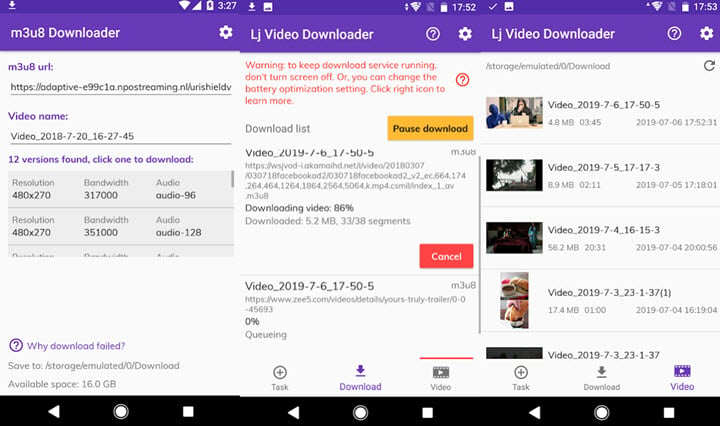
1. Look for apps like Lj Video Downloader on the Google Play Store. Install it on your Android device.
2. Launch the app and provide the M3U8 file link, either by pasting it directly or by selecting it from your device's file system.
3. Choose MP4 as the desired output format. Initiate the conversion process, and the app will download and convert the M3U8 video to an MP4 file.
FAQ about M3U8 to MP4 Conversion
1. Is it possible to convert M3U8 to MP4 on a smartphone or tablet?
To be honest, there is no app that can convert M3U8 to MP4 on iPhone/iPad in the market, but you can install an M3U8 playback app, for instance, M3U8 Stream Player, on your iPhone/iPad, then record the screen while playing it.
Note: It is NOT a workable tool to convert local M3U8 files on your phone. In such a case, desktop converters are versatile assistances for your video playback and conversion.
On Android, M3U8 to MP4 apps can be downloaded on GooglePlay. Here we take Lj Video Downloader as an example.
1. Paste the link of an online M3U8 video.
2. Select the desired resolution. It auto-converts videos to MP4 format so you don't need to set the output format.
3. Start to download and wait for a while. All videos will be saved in \storage\emulated\0\Download\ on your Android phone.
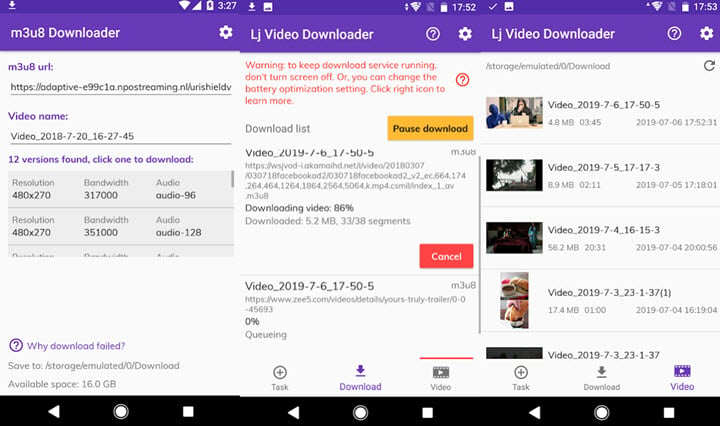
2. How can I view M3U8 videos on my PC?
You can use online m3u8 players, Chrome extensions, or desktop programs like 5KPlayer, VLC media player to play M3U8 streams directly. After getting the URL of an m3u8 video, paste it to the player, and then you can watch it on your computer.
Conclusion
M3U8 files are not general videos and they comprise of media list and location and are stored in plain text format. That's why you might be troubled with an M3U8 cannot load error or failed to open M3U8 files in a player. In such occassions, you can convert M3U8 to MP4, which is one of the best video formats compatible with all applications.
VLC is a great choice for encoding M3U8 file to MP4. Besides VLC, you can also use FFmpeg or online converters to get the job done. But if you're looking for an efficient, easy and fast way to to get the job done, EaseFab Video Converter will be your best choice.




