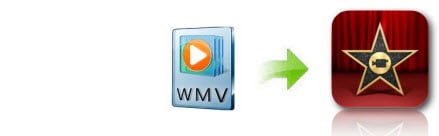
WMV (Windows Media Video) is a compressed video format developed by Microsoft and widely used in Windows (Windows 8 compatible). If you have got some WMV videos and tried to import them to iMovie, you can easily find that WMV is not compatible with iMovie. Let's face it, Windows and Mac will never fully get along. Fortunately, there are always solutions out there. To use WMV files in iMovie, you just need a video converter program to convert WMV to iMovie compatible format.
To adjust WMV to iMovie file, you can adopt EaseFab Video Converter for Mac for help. The one used in this article is professional yet easy-to-use which would finish the Mac (Yosemite and Mavericks included) conversion within only three steps. Moreover, to save your time, it has offered an optimized preset for iMovie. Besides, it can convert convert among all popular video formats like MP4, MOV, M4V, MKV, AVI, WMV, 3GP, VOB, etc. and convert video to portable devices like iPhone, iPad, iPod, HTC, Samsung, PSP, Xbox 360, etc. Now download it and follow the tutorial below to go to the WMV to iMovie Mac task.
Download WMV to iMovie Converter for Mac:
How to convert WMV for editing in iMovie
Step 1. Add WMV videos
After downloading, install and launch the app and click "Add Video" button to import your WMV files. Or you can directly drag and drop videos to the item bar. You can add multiple files for conversion at one to save time.

Step 2. Pick iMovie as the output format
You can directly choose the "iMovie" as the output format from "Editing Software" which has been supplied by the AVI to iMovie Mac Converter. The setting also works for iMovie '08, iMovie '09, iMovie '11, and iMovie HD etc.
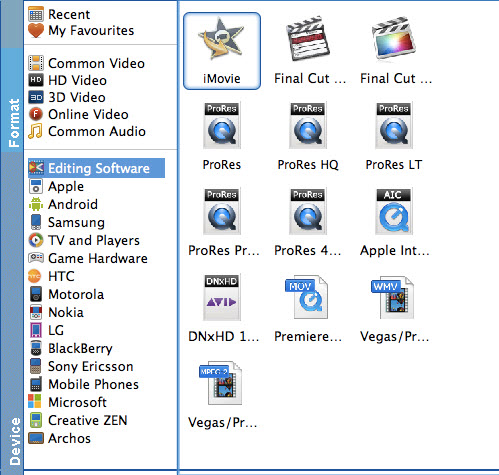
Step 3. Start converting your WMV videos
The last step is to click Convert to begin converting your WMV videos to iMovie files. Just in a few minutes, you make it!
After the conversion, you can launch iMovie and then import the output files to iMovie for editing.
