Top 5 Best Blu-ray Ripper Software for Mac in 2025 [Free and Paid]
Summary: This comprehensive review covers the top 5 Blu-ray ripping software for macOS users. It details features, platform support, pros and cons, and performance, making it easy to choose the best Mac Blu-ray ripper whether you need advanced customization, free and open-source tools, or fast, high-quality backups.
Table of Contents
- How to Choose the Best Blu-ray Ripper for Mac?
- Top 5 Best Blu-ray Ripper Software for Mac
- #1. EaseFab LosslessCopy for Mac – Best Overall
- #2. MakeMKV – Best Free 1:1 Quality Backup
- #3. Handbrake – Best for Tech-Savvy Users
- #4. Leawo Blu-ray Ripper
- #5. VLC Media Player
- How to Rip Blu-rays with the Best Blu-ray Ripper for Mac?
- FAQs
- Final Words
Blu-ray Discs have long been the standard for HD video quality, providing superior audio and visual clarity. However, the physical discs require specialized hardware and are not easily preserved, more and more people are looking for a Blu-ray ripping tool to turn their discs into digital files. This could change and facilitate our way of entertainment and open the door to a world of watching Blu-ray movies offline on the go, without replying on the discs and external Blu-ray drives. To be specific, we will be able to play Blu-ray movies on Mac, iPhone, iPad, Apple TV, PC, Android phones and tablets, and any device that supports video playback.
So, it's time to convert Blu-ray to digital formats compatible with your Mac devices. There are a host of Blu-ray ripping tools that can help you in this endeavor on macOS. We spent some time testing 10+ paid and free Blu-ray rippers for Mac on the market, and finally picked out 5 Blu-ray ripping software with fast conversion speed and good quality that you can try with confidence.

How to Choose the Best Blu-ray Ripper for Mac?
In today's rapidly evolving digital landscape, digitizing your Blu-ray collection has become essential. This is where a Blu-ray ripper comes into play. However, with countless macOS Blu-ray rippers claiming to deliver fast, high-quality conversions, it can be challenging to find one that truly meets your needs. To make the right choice, you should consider these key factors:
- Protected Blu-ray ripping ability: Handle any copy-protected disc, including AACS, BD+, BD-J, Region Code, and advanced encryption.
- Blu-ray ripping speed: Look for software with hardware acceleration to speed up the ripping process.
- Output formats & quality: Multiple formats should be supported while preserving the original video and audio quality.
- Customize your video: Features like trimming, or adjusting video parameters can help you create a video in your own style.
Compare the 5 Best Blu-ray Rippers for macOS |
|||||
Function / Name |
EaseFab LosslessCopy |
MakeMKV |
Handbrake |
Leawo |
VLC |
Easy-to-use |
★★★★★ |
★★★★ |
★★★ |
★★★ |
★★★ |
Copy-protected Blu-ray support |
Yes. APS, CSS, ARccOS, CPRM, AACS, BD+, and Cinavia supported. |
Yes. AACS, BD+ supported |
No. |
Yes. AACS, BD+, CSS supported |
No. Can Cope with AACS protected discs with plugins. |
Ripping speed |
Superfast |
Fast |
Slow |
Fair |
Very Slow |
Output formats |
500+ video and audio outputs and 200+ device profiles |
MKV |
MP4, MKV, WebM |
300+ |
MP4, WMV, MKV, etc. |
Output quality |
Lossless or High Quality |
Excellent |
Fair |
Fair |
Fair |
Editing Features |
Yes |
No |
No |
Yes |
No |
Top 5 Best Blu-ray Ripper Software for Mac
In this section, we will discuss the list of our top 5 recommendations for the best free Blu-ray rippers for Macintosh, detail their features and functions, and compare their pros and cons, so that you can pick one that suits your needs.
1. EaseFab LosslessCopy for Mac – Best Overall
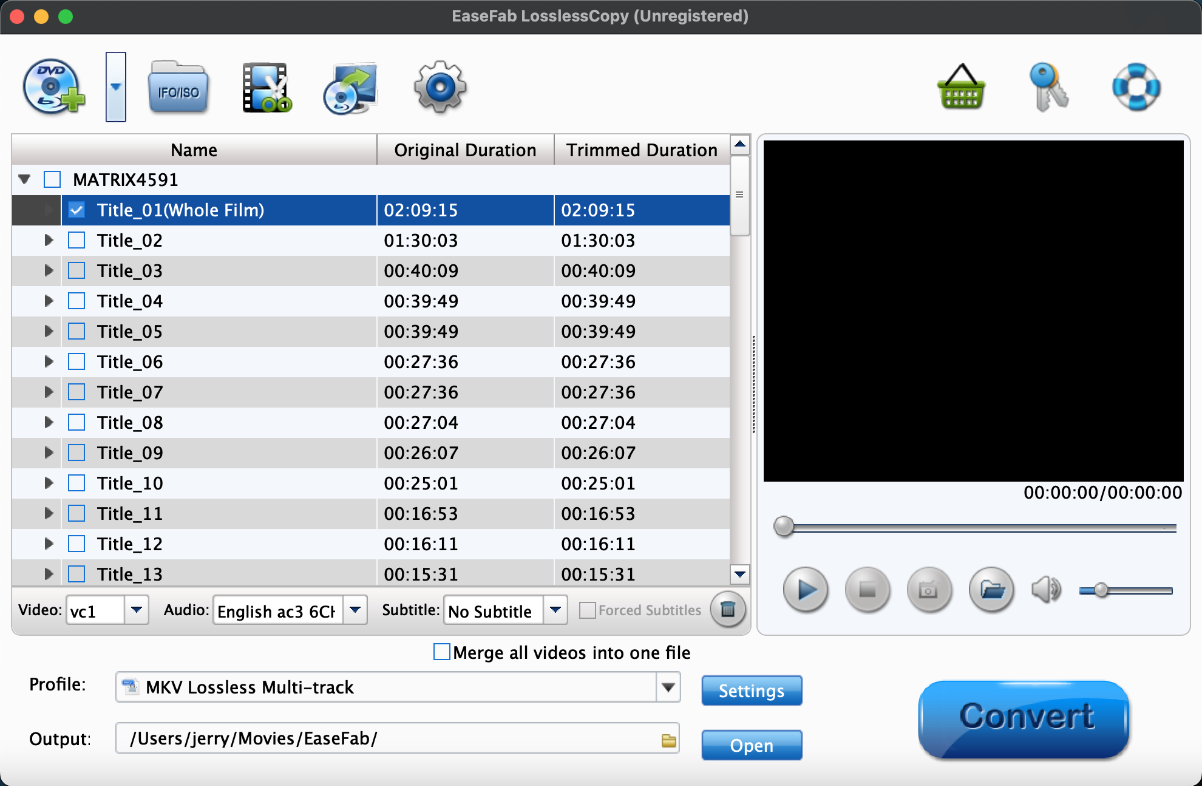
- Price: Free trial is available. Premium license (1 Year License / 1 Mac): $29.95; Ultimate License (Lifetime License / 1 Mac): $44.95
- Compatibility: macOS 26 Tahoe, Sequoia, Sonoma, Ventura, Monterey, Big Sur, Catalina, and ealier. Also compatible with the Apple M-series.
- Latest version: 5.9.0 (June 1, 2025)
EaseFab LosslessCopy for Mac earns the title of the best Blu-ray rippers for Mac due to its powerful Blu-ray decrypting feature, rich output formats and speed. It handles all the 2D, 3D, UHD 4K Blu-rays that you may have, whether it is a new release, regional, old or encrypted by AACS, BD+, BD-J, RC, Country Code, etc. common protections. It's able to convert a whole Blu-ray movie to MP4 (h.264) in just 5 minutes by taking advantage of full GPU acceleration. Besides that, you can also convert Blu-ray to (multi-track) MKV, AVI, WMV, MOV, MPG, and 500+ profiles for mobile, Android, TVs, webs, etc.
Key features of the best Blu-ray ripper for macOS:
- Keep updated to support the latest Blu-ray and DVD encryption technology;
- Rip Blu-ray to MKV, MP4, MOV & AVI with multiple audio tracks & subtitles;
- Batch convert Blu-rays to any regular video and audio formats at 30x faster speed;
- Offer a library of optimal presets for various devices & platforms;
- Boast a built-in video editor that enables you to crop video, add external subtitles, and so on;
- Allow you to select Blu-ray titles, chapters, audio, and subtitles you want to convert.
- Handles all encrypted Blu-rays, DVDs, BDMV folder, Video_TS folder & ISO image
- Very fast rips and excellent output image quality
- Loads of video, audio and device profiles
- Easy-to-use application and no annoying ads
- Support GPU hardware acceleration
- Contains an editor.
- The free version supports only limit 3-minutes output
- It's not available for Linux OS
2. MakeMKV – Best Free 1:1 Quality Backup
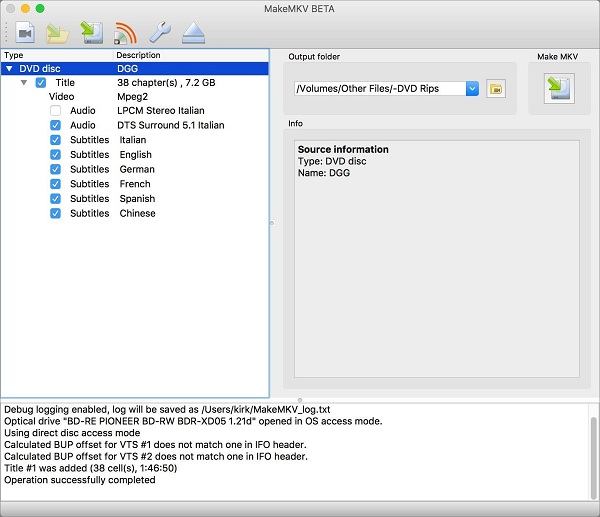
- Price: Free to use for 30 days, you need pay $60 for ripping Blu-ray afterwards
- Compatibility: x64 or ARM64 Mac OS X 10.7 or later; Windows XP or later, x86 or x64
- Latest version: 1.18.1 (May 4, 2025)
If you have no idea which program you should employ to rip episodes from a Blu-ray on Mac, the MakeMKV will do the job brilliantly. It's a cross-platform and free Mac Blu-ray ripping application that lets you remove the protection on Blu-ray & DVD and convert contents to a nice big MKV file, without compromising the video quality. But it won't feature with many video or audio option for tweaking the quality of the resulting MKV file. One caveat is that you need to ensure there's enough free storage space on the hard drive to save the ripped file. If you want to compress ripped files to make room on your HDD, you should combine it with Handbrake, to get this functionality.
Price: At the time of writing, MakeMKV is in beta and is free. It gets regular updates, and displays a rather blunt message telling you to download the new version before quitting - you can't use an outdated version of the app unless you've paid for a registration key. Once the beta is over, the developers say the DVD ripping functionality will remain free, with a charge of $60 to continue using the program's Blu-ray ripping capabilities
- Simple to use
- Rips Blu-rays without quality loss
- FREE for a 30-days limitation in Blu-ray ripping
- Lack of personalization in editing and clipping.
- Overall process is slow.
- Lacks compression and only output MKV.
3. Handbrake – Best for Tech-Savvy Users

- Price: Free
- Compatibility: macOS 10.13 and later; Windows 10 and later; Linux
- Latest version: 1.9.2 (Febuary 23, 2025)
Handbrake is a powerful and open source video transcoding application. You can rip some protected DVDs using Handbrake with a decoder called libdvdcss. And it can also rip unprotected Blu-ray discs and convert them into videos of any format working on your mobile phones, PCs, browsers and game console. While it is not designed with a superficial interface and not specified to newbies, it really caters to those who want to dig into making their own customized videos from Blu-ray.
- Support a large number of output formats.
- Full features to use for advanced computer users.
- Support batch conversion and chapter markers.
- Unable to rip copyrighted Blu-ray discs.
- Sophisticated for newbies in many detailed parts.
4. Leawo Blu-ray Ripper for Mac
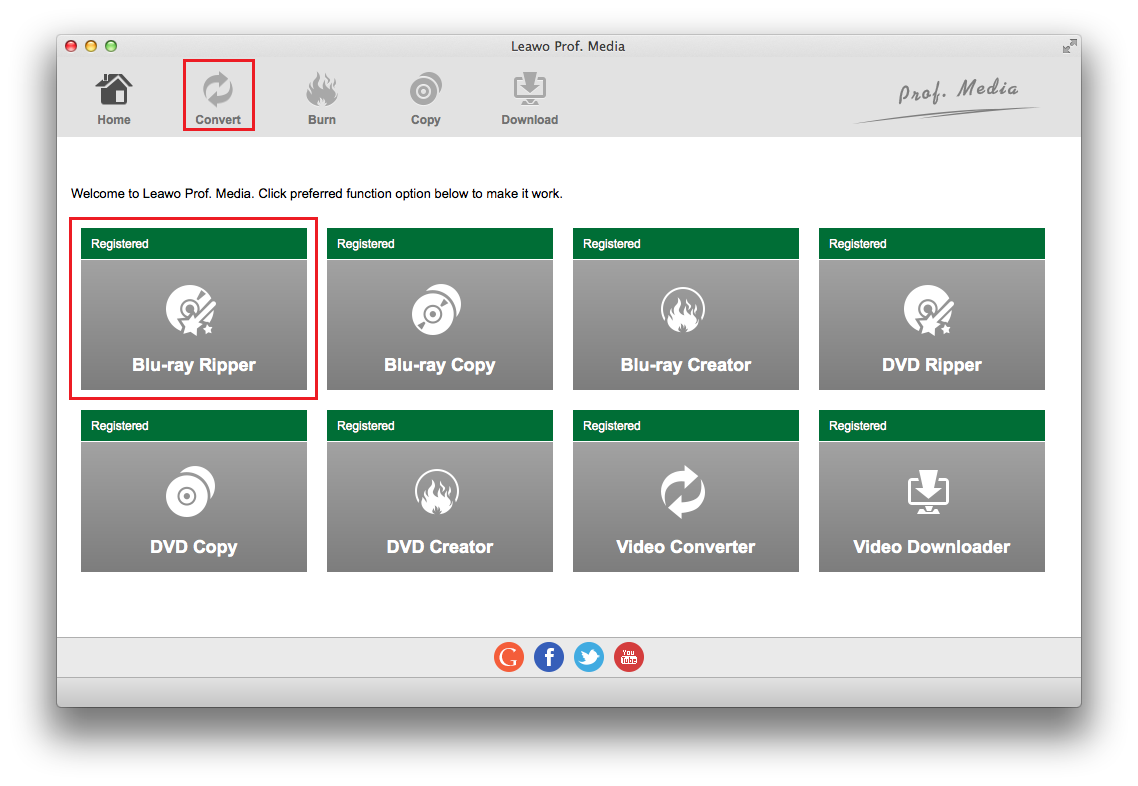
- Price: Free trial is available. Premium license (1 Year License / 1 Mac): $44.95; Ultimate License (Lifetime License / 1 Mac): $99.95
- Compatibility: macOS 10.13/10.14.../14/15, Windows PC 7/8/8.1/10/11
- Latest version: 8.3.0 (September 19, 2024)
Like the above professional Mac Blu-ray ripping solutions, Leawo Blu-ray Ripper has the same full ripping features to copy Blu-ray disc or the Blu-ray folders into any video formats with no quality loss. Powered by its excellent decryption technology, it easily removes common Blu-ray copy protections and region codes that block the copy of the disc. Multiple additional ripping functions are easy in touch, including subtitle and audio tracks selecting, 2D to 3D converting and practical video editing. It is suitable for Windows users while providing a counterpart for Mac users.
- Easy to use in a straightforward program interface.
- Powerful in removing most Blu-ray copy protection: AACS, BD+ and the latest MKB
- Support queuing up ripping lists and load multiple Blu-ray movies at a time.
- Unable to recognize ISO file (Windows version) or forced subtitles (if there is).
- Lower conversion speed compared with other professional Blu-ray rippers.
- No backup option for keeping original movie quality.
5. VLC for Mac
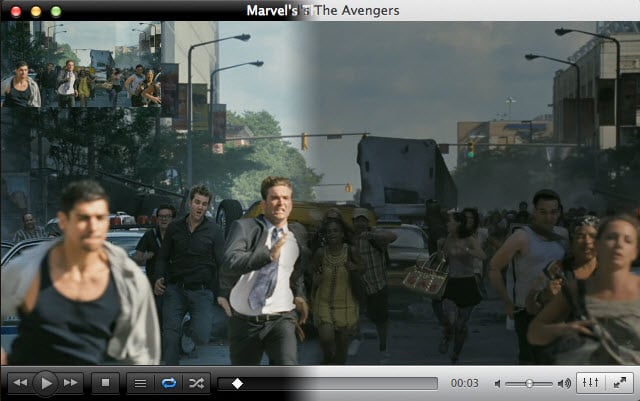
While there are loads of video playback apps, VLC remains one of the most popular and feature-rich media players. VLC Player rightfully earned its reputation for being able to play virtually any video format you want to watch. Although it's commonly considered the go-to for media playback, you can also use VLC to rip a Blu-ray or a DVD.
Choose what you want to be converted, select No disc menus if you don't want menus, point VLC to the disc drive on your computer, then click Convert/Save. Ripping can take quite some time, though. Some users have reported it taking up to two hours.
In fact, not all the Blu-ray discs are supported. VlC can only deal with discs which its library has the corresponding AACS keys. However, for legal reasons, AACS and BD+ DRM libraries and keys still are not shipped. Besides, This free Blu-ray ripper software doesn't have as many controls for choosing exactly the right format or adjusting the quality of your rip to save storage space.
- Provide a dozen of profiles.
- Also available to play, convert, and download media.
- Can't work with most protected Blu-rays..
- Lower conversion speed compared with other professional Blu-ray rippers.
- Lack video editing features.
How to Rip Blu-rays with the Best Blu-ray Ripper for Mac?
Now, I will take EaseFab LosslessCopy as an example to show you how to rip Blu-rays to digital files on Mac.
Step 1. Download and install this Blu-ray ripper for Mac.
Step 2. Load the Blu-ray you want to rip.
Insert the target Blu-ray into the BD drive that hooked to your Mac. Launch EaseFab LosslessCopy and click "Load Disc" button to load the movie Blu-ray. This software will automatically bypass Blu-ray region codes, remove any Blu-ray copy protections and auto check the right movie title. Of course, you can select title manually.
Besides Blu-ray discs, you can also import BD/DVD folders, DVD discs, ISO image files and IFO image to this Blu-ray to digital converter.
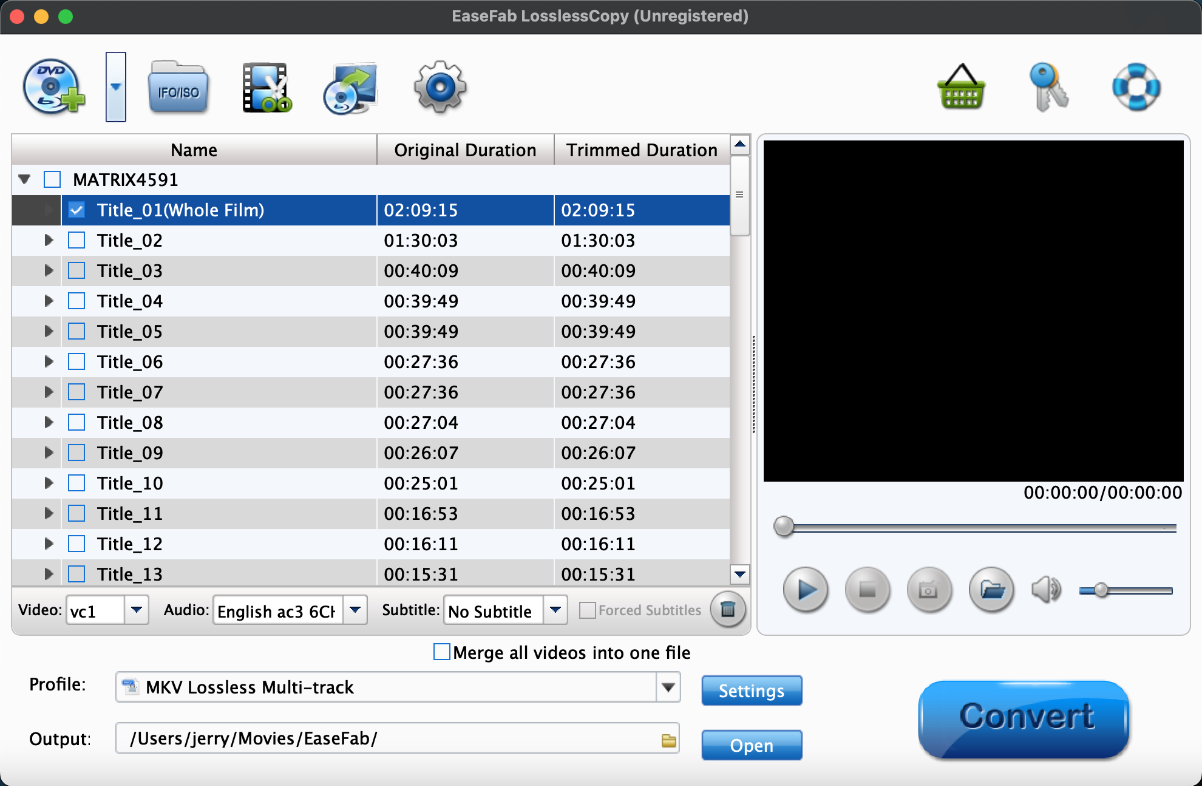
Step 3. Set the output digital video file format.
In the pop-up output profile window, you can see all popular formats devices divided into various categories. You can choose any digital video format based on your own needs.
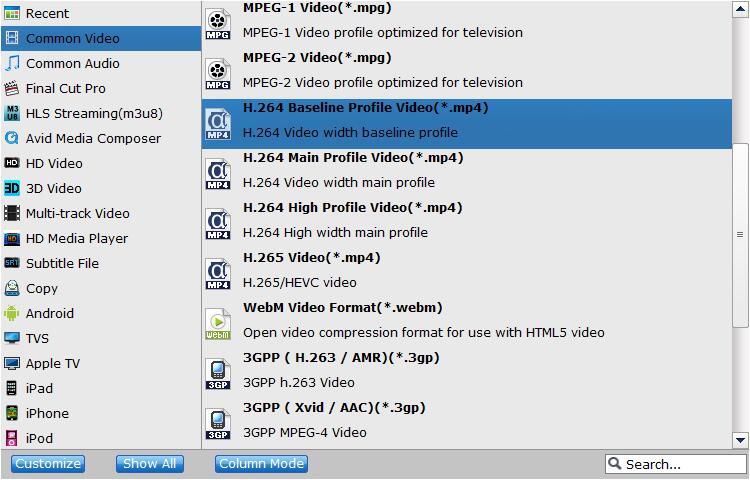
Below are some tips for ripping and copying a Blu-ray:
- To save Blu-rays on computer, you can convert Blu-ray disc to MP4, AVI, WMV, MKV (Windows 10/11 supported);
- To play Blu-ray movie on Apple TV, iPhone, iPad, Mac and other Apple devices, choose to digitize Blu-ray to MP4, MOV, M4V or corresponding device profile;
- To watch Blu-rays on Android, Xbox, PS4, etc. rip Blu-ray to MP4, H.264, 3GP, WebM, MKV;
- To backup Blu-ray to hard drive or storage medium with all intact Blu-ray videos/audios/subtitles, copy Blu-ray to lossless MKV, BDMV folder or a single M2TS file;
- To convert Blu-ray to digital copy freely for Windows Media Player or other Windows-oriented platforms, you can select AVI or MP4;
- To have the perfect balance between size and quality for Blu-ray to digital conversion, select H.264 MP4.
Step 4. Start to rip Blu-ray on Mac.
Choose where to store the ripped Blu-ray movie files by clicking the "Folder" icon in the Output panel. When you have done all settings, just hit the "Convert" button. Then the program will begin transcoding your encrypted Blu-ray to a desired format and unleash the full potential of your Blu-ray collection immediately.
FAQs about Blu-ray Ripping on Mac
1. What's the best free Blu-ray ripper for Mac?
Among all free Blu-ray rippers for Mac, MakeMKV is the best choice. However, it exports files in MKV format only and the output file size may be too large for you. You'll need a third-party tool to reduce file size.
2. How to convert a Blu-ray to MP4 on Mac?
Among the Mac Blu-ray rippers we recommend above, EaseFab LosslessCopy, Handbrake, VLC and Leawo Blu-ray Ripper can help you convert Blu-rays to MP4 on Mac. But if you want to rip commercial Blu-rays to MP4 with best quality-size balance on Mac, LosslessCopy is the best choice for you.
3. How do I rip a Blu-ray with VLC Mac?
- Step 1. Download, install, and open VLC on your Mac. Insert target Blu-ray into Blu-ray drive for later ripping.
- Step 2. Click the File menu item on the top left corner of your Mac screen. Then, click Open Disc...from the drop-down menu. You'll see a window opening with your Blu-ray info.
- Step 3. Click Disable Blu-ray menus.
- Step 4. Check Stream output.
- Step 5. Click Settings and then you'll come to Streaming and Transcoding Options.
- Step 6. Under the options, select File and click Browse to specify a save path and a name for your Blu-ray rip file.
- Step 7. Click Encapsulation Method to choose a desired format.
- Step 8. Set the transcoding options.
- Step 9. Once you have finished the settings, click OK. Then, VLC will start ripping the Blu-ray to your Mac.
Final Words
We can't determine which one is the best macOS Blu-ray ripper software without a specific need. If you're more concerned about ripping speed and wish to preserve the original quality, the one we highly recommend is EaseFab LosslessCopy. This ripping software offers a comprehensive, user-friendly solution for converting Blu-ray discs into digital files and it produces high-quality results for anyone who want to enjoy Blu-ray content on a range of devices.




