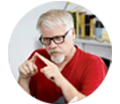Posted by Matthew Watt - Sep 10, 2021 | Contact Author![]()
How to Convert GoPro HD/4K Video for Editing in iMovie

The GoPro (like HD Hero2, HD Hero3, Hero4, etc.) is an high performance wearable cameras to record sporting and other activities with professional video up to 4K at 30fps(Hero 4 Black). The GoPro HD being an "always-on" type of camera worn on your helmet, attached to your bike, surfboard or other, you usually end up with long sequences of footage you then need to edit down. However, if you're editing the GoPro HD footage in iMovie (iMovie'11 included), you will find it's a frustrating thing. Fortunately, there is an easy way to fix the issues with GoPro video and iMovie. Let's find it out here.
As we all know, GoPro records in MPEG-4 and outputs its files as .MP4 files (the container). Files are compressed using the h.264 codec (as opposed to AAC or Xvid and DivX usually found in .AVI containers). So the files you are getting out of GoPro HD are suited to be delivered as is, which is usually not what you want. Since the MP4 codec is a final delivery codec it is not one you want to use for editing. Therefore the easy workaround is to convert GoPro MP4 to iMovie editing-friendly format.
To finish the task, you can adopt EaseFab Video Converter for Mac for help. It's a professional yet easy-to-use video converter and it lets you convert transcode all GoPro MP4 files (including 4K) to iMovie format with loss-less quality in a few clicks. An iMovie preset is included for easy access. Just download the smart program and follow the guide below to convert and import GoPro videos to iMovie.
Download the GoPro Video Converter for Mac:
How to convert GoPro MP4 video to iMovie
Step 1: Load GoPro videos
Create a folder with the original GoPro *.MP4 files on your hard drive. Launch EaseFab Video Converter for Mac, and select all your .MP4 files in your folder, drag & drop them into the Software Window.

Step 2. Choose iMovie as output format
Go to Editing Software category and choose iMovie in the format list. The program has already optimized the video settings for iMovie. The output videos will keep the original quality of GoPro MP4 video.
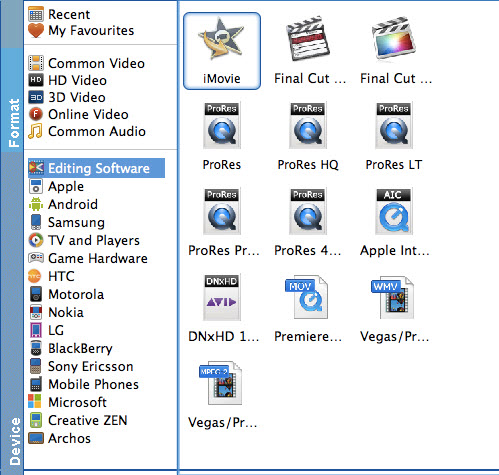
Tip - Profile Settings:
In case the default settings do not fit your requirement, you can click "Settings" button and enter "Profile Settings" panel to adjust video size, bit rate, frame rate, sample rate and audio channels.
Step 2. Start converting GoPro MP4 to AIC MOV for iMovie
Now simply click the big Convert button and the program will start converting GoPro MP4 files rapidly, preserving 100% original quality. When finished, the output file is ready for being imported to iMovie for editing. All iMovie versions are supported, including iMovie '11, iMovie '09, iMovie '08, and iMovie HD.
Finally, launch iMovie. In iMovie, go to the File menu, choose Import > Movies, and then navigate to the folder that your output GoPro MP4 files (AIC encoded MOV) are saved. Select the files and click "Import".
Other Useful How-to Guides & Tips
How to Work With GoPro HD/4K footage in Sony Vegas Pro Smoothly
This article shows you an easy way to get GoPro HD or 4K video footage work beautifully with Sony Vegas Pro 13/12 by transcoding GoPro .MP4 to Vegas compatible WMV or MPG files.
How to Prepare GoPro Footage for Editing in DaVinci Resolve
Trouble importing GoPro Hero 4/5/6/7 H.264/H.265 footage in DaVinci Resolve for editing? Read on to find the best solution to fix GoPro video and DaVinci Resolve incompatible issues.
Copyright © 2025 EaseFab Software Corporation. All Rights Reserved.