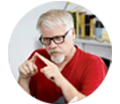Posted by Matthew Watt - Sep 10, 2021 | Contact Author![]()
How to Work With GoPro HD/4K footage in Sony Vegas Pro Smoothly

The GoPro HD cameras like HERO2, HERO3, HERO 4, etc. are familiar with everyone whoever has passion for sports and other outdoor activities. As you know, the affordable high performance wearable cameras record in MPEG-4 and outputs it files as .MP4 files (the container). Files are compressed using the h.264 codec. The files you are getting out of GoPro HD are suited to be delivered as is, you are getting out of GoPro HD are suited to be delivered as is. You will find it a painful experience to import the GoPro MP4 footage to Sony Vegas Pro (including Pro 13/12) for further editing. Get frustrated? Luckily, there is an easy way to fix the issue. Let's find it out here.
As far as I know, the MP4 codec is a final delivery codec it is not one you want to use for editing. Therefore the easy workaround is to convert GoPro MP4 to a more editing-friendly format, such a Vegas' WMV or MPEG-2 files. To do this, EaseFab Video Converter will do a great favor for you. With it, you can effortlessly transcode GoPro MP4 to MPEG-2, WMV, or MOV, which will creat a Vegas Pro friendly file format keeping the GoPro original quality. Besides Vegas, this software also export DNxHD for Avid MC, MPEG-2 for Premiere Pro, AVI for Pinnacle and more NLE systems for natively editing. Just download it and follow a simple tutorial below to import GoPro HD footage into Sony Vegas Pro for editing smoothly.
Download GoPro MP4 Video converter:
How to convert GoPro MP4 to Sony Vegas-compatible video format
Step 1: Add Gopro MP4 video files
Install and launch the GoPro camera video converter and load source MP4 clips to it.

Step 2: Choose WMV or MPEG-2 as the output format
In the Profile tray, switch to Common Video category and choose MPEG-2 as the output format. The output videos seamlessly fit Sony Vegas Pro 10/11/12/13.

Tips: By clicking the Settings button beside Profile, you can adjust the output video/audio resolution, frame rate, bit rate, etc. to customize the output files to get the best quality you want.
Step 3: Start GoPro MP4 video conversion
Click "Convert" button to start encoding Gopro HD MP4 video to MPG/MOV/WMV for importing to Vegas Pro 11/12/13. When the conversion task is finished, click "Open" button to get the exported files and then import the converted GoPro MP4 files into Sony Vegas Pro to do further editing.
Other Useful How-to Guides & Tips
How to Solve MP4 and Davinci Resolve Incompatible Issues
Trouble import/working with MP4 files in Davinci Resolve with no audio or other problems? Simply follow this tutorial to find the reason and the best solution to get the problems fixed.
How to Import MOV Files to Davinci Resolve for Smooth Editing
Failed to import MOV files to DaVinci Resolve? Follow this article to find the exact causes and an easy solution to fix the error.
Copyright © 2025 EaseFab Software Corporation. All Rights Reserved.