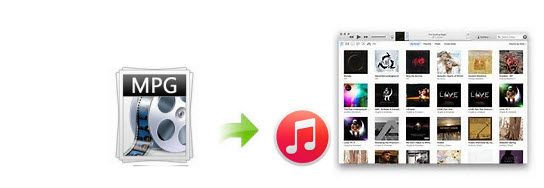
You may have some MPG files stored on your Mac, and now you want to transfer them to your iPad, iPhone or iPod for enjoyment on the go. To do this, first you need to add the MPG videos to iTunes. While iTunes doesn't support MPG files. So if you would like to use MPG on iOS devices freely, converting MPG to iTunes compatible format is your ideal choice. This article is all about how to convert MPG to iTunes step by step for organizing MPG in iTunes and even transfer to iOS devices like iPhone, iPad, iPod, etc. for killing time on the move.
To do the MPG video to iTunes task, this user-friendly and professional Video Converter for Mac (Yosemite and Mavericks compatible) can be a great help for converting MPG to iTunes on Mac without hassle. The main features of this MPG to iTunes converter for Mac are high conversion speed with zero quality loss and supporting to convert from and to more than 70 formats like VOB, MP4, AVI, FLV, WMV, MKV, MOV, etc. The conversion is darn easy to be finished with only three clicks. If you're using a PC, please turn to Video Converter for Windows (Windows 8 compatible). Below are the steps involving the Mac MPG to iTunes conversion.
Download MPG to iTunes Converter:
With the smart tool, you can easily organize files in MPG in iTunes and put MPG videos in pocket!
How to Convert and Import MPG files to iTunes on Mac
Note: The way to encode MPG to iTunes in Windows is almost the same. Just make sure you get the right program according to your operating system.
Step 1. Locate MPG files into the Mac application
Simply drag and drop MPG files to the Mac Converter. Or you can go to click "Add Video" button to locate the MPG files you want to convert.

Step 2. Select the output format
Now go to the "Common Video" category, choose one of iTunes friendly formats as the output format, such as MOV. You can click the "Settings" button to customize video output settings.
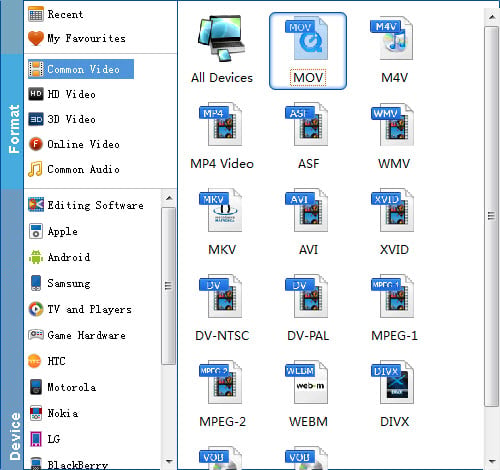
If you would like to import the output video to Apple devices like iPad, iPod, iPhone and more for convenient playback, you can choose the device as the output format. What's more, the output videos could be added to iTunes automatically.
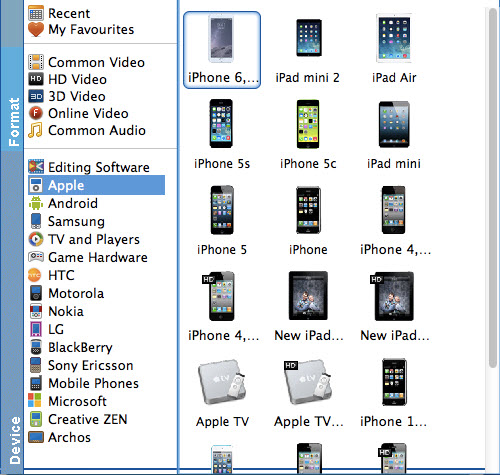
Step 3. Start to convert MPG to iTunes on Mac
Click the "Convert" button, and then leave the Mac Video Converter to do the rest. When the process is done, click Open to locate the converted videos.
You've successfully converted MPG files to iTunes. Now open iTunes and click File > Add Files to Library to import the converted video files to iTunes library. Done! Now you can play the MPG videos in iTunes without any troubles or just transfer them to your iPhone/iPad/iPod without any restrict. Just enjoy your videos.
