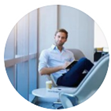Posted by George Shelley - Sep 07, 2021 | Contact Author![]()
Cannot Import AVI Files to After Effects? Solved
Adobe After Effects is the industry-leading solution for creating sophisticated motion graphics and cinematic visual effects. Normally, it supports many video and animation file formats for import. And AVI is included in the supported file format lists of After Effects. The point there, sometimes you will find it a painful experience to use AVI files in After Effects and you may encounter similiar problems quoted as below:
"I'm having trouble importing avi footage into after effects CS5. I've tried using Mpeg Streamclip to convert it but it just shows black is there any way to import this I use a Mac OSX 10.9, The footage can only be viewed in VLC Player and not Quicktime."
"im trying to make a csgo edit and the files i have are avi files. when i upload the files to after affects it says unsupported format. Ive seen other people upload avi files easily but they are on an older version. Im new to ae and ive searched everywhere for an easy solution and nothing. I have no clue how to do this. pls help thx!"

Normally, the AVI and After Effects error goes like "File format not supported", "Unsupported format or damaged file", or "Codec missing or unavailable". Why certain AVI video files cannot be imported into After Effects? Generally speaking, there are two possible reasons that may cause After Effects not importing the AVI file:
Possible reason 1. Your are importing a corrupted AVI file to After Effect.
You can check whether your AVI file can be recognized and played properly using other programs. If not, repair it using a professional video repair tool.
Possible reason 2. Some required codec is missing so that the AVI file cannot be imported into AE.
After Effects supports AVI files, but AVI is a multimedia container format which contains various types of data encoded using one of several different codecs. An AVI file can use DivX, XviD, NewTek SHQ3 (4:2:2:4) codec, MPEG-4 AVC, MPEG-2, DV, VP8, VP9, or other video codec for compression. To import AVI files successfully, Adobe After Effects needs to be compatible with the specific codecs used in the AVI files. If not, you'll experience AVI importing error.
Broadly speaking, the major cause is that some required codec is missing so that the file format is not supported. For example, after you update to the newest version, some codec is missing. In this case, you can use Mediainfo to check the information (mainly take a look at video and Audio codec) in your AVI file and then google search to find and install the require codec to fix the problem. If you cannot find a suitable codec, transocding AVI file is the the most effective yet easiest solution recommended by us.
100% Working Solution to Fix "Can't Import AVI File to After Effects" Error
- Transcode AVI to After Effects Editing-Friendly MOV H264, MP4, ProRes...
As a result of the analysis above, the most practical approach to fix After Effects not importing AVI problem is to convert the AVI file. If you have Adobe Media Encoder, you can use it to conduct video conversion. If you don't have that tool or can't manage to convert problematic AVI files to desired format with Media Encoder, you might as well try an easier-to-use yet powerful video converter and decoder - EaseFab Video Converter.
This program supports almost regular video and audio formats including but not limited to AVI, MP4, MKV, VOB, MTS, XAVC, MXF, , no matter what codecs are wrapped in and no matter what devices record. With it, you can easily transcode any problematic AVI to After Effects supported MP4, MOV, MPEG-2, ProRes, etc. file without any quality loss for further natively importing and editing without any hassle. If you're using a Mac computer, simply turn to EaseFab Video Converter for Mac. Now just download the right version according to your computer OS to finish the conversion.
Step-by-step Guide: How to Convert AVI to After Effects Friendly Format
Step 1. Download and launch EaseFab Video Converter on Windows PC or Mac. Click "Add Video" button to import the source AVI file. "Dragging and droppping" works too. ( Note: batch conversion is supported, so you can several AVI videos to the program to convert at a time. )
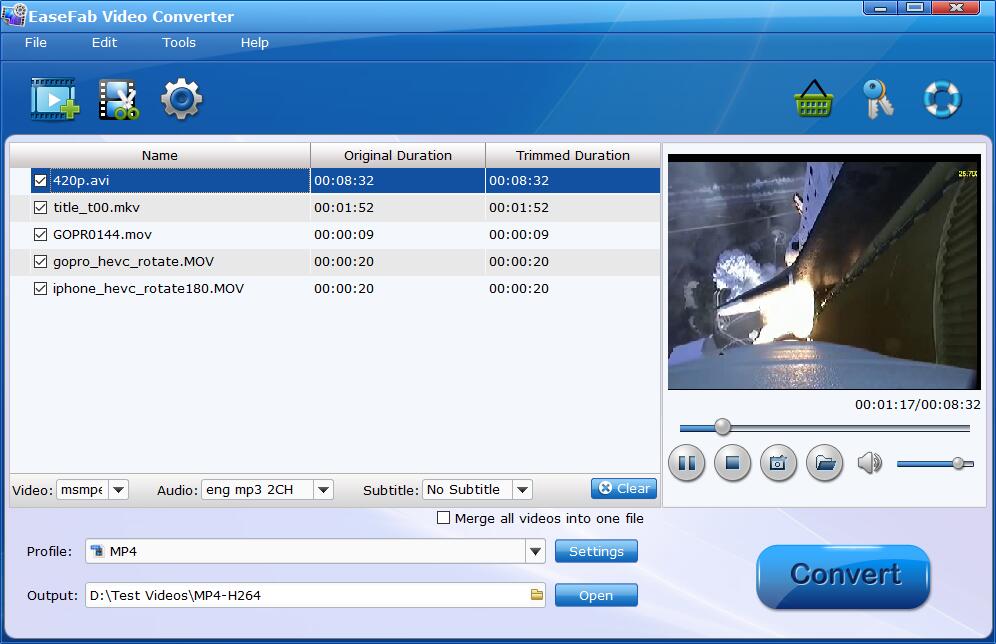
Step 2. Click the Profile bar at the bottom. Choose a format preset that After Effects can support, for example, MP4 (codec: h.264+aac), MPEG-2, WMV from Common Video category. And MP4 encoded by H.264 is recommended. Optionally, you can click the Settings icon to adjust frame rate, resolution, bit rate, and more.
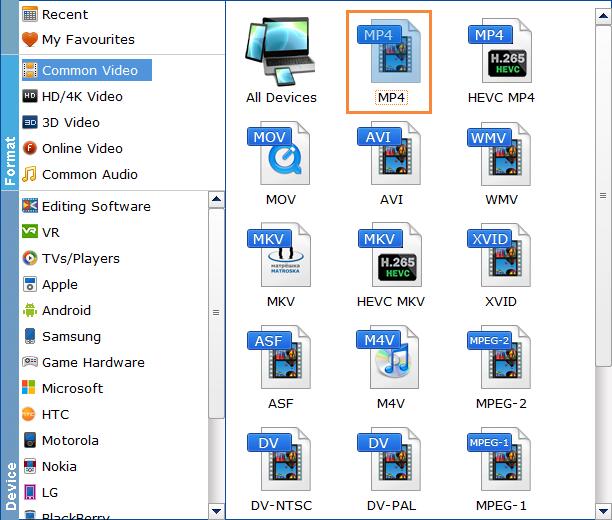
Step 3. You can cut, crop, merge, rotate, fix A/V out-of-sync problem and make some easy video edits in a linear manner with EaseFab Video Converter.
Step 4. Hit Convert and it will begin fast video decoding, conversion and processing your AVI video at one go.
Once done, import the resulting encoded AVI file to Adobe After Effects will be an easy process.
Editor's Note:
The major cause that After Effects fails to import AVI files is that some required codec is missing and the file format is not supported. As mentioned above, you can also google search to find and install the codec on it by determing what codec was used to encode the AVI video. However, installing a codec pack on your video editing computer may permanently mess it up unless you know what you are doing where most people who think they know what they are doing really don't. Just don't do it, there is never a need for it. Only install the one codec that you need from a reputable source. Installing a codec pack is like taking every pill in your medicine cabinet hoping one of them will cure you… one of the might but the rest could kill you!
In conclusion, transocding AVI file using EaseFab Video Converter or other program is the the most effective yet helpful solution recommended by us.
Other Useful How-to Guides & Tips
How to Fix DaVinci Resolve AVI File Import Failure Issue
Facing problems when adding AVI files into DaVinci Resolve? If so, simply follow this tutorial to find the reason and the easiest solution to fix the issues.
How to Import AVI Files to Adobe Premiere Pro
Have problems importing (DivX, Xvid)AVI video to Adobe Premiere Pro CC? This tutorial will show you what're the reasons and what's the simple solution to fix the problem.
How to Convert and Import AVI to Final Cut Pro
AVI "File Import Failure" in Final Cut Pro X can be easily solved by converting AVI to H.264 or Apple ProRes codec.
How to Convert AVI to QuickTime MOV on Mac
This article will introduce you how to convert AVI to QuickTime MOV, so that you can smoothly play or edit your AVI video on Mac computer, iPhone or iPad without problems.
Copyright © 2026 EaseFab Software Corporation. All Rights Reserved.