
TiVo has been the most widely used tool to record TV shows, Movies or stream videos on TV for enjoy. It is very convenient for users to have the chance to review the shows and movies when they missed them. With TiVo Desktop, it's easy to transfer TiVo recordings to your computer. However, the TiVo has its unique copy protection which forbid you to playback them smoothly on other devices. You can only review the shows via TiVo which is very limited when you are travel or out for work. If you're looking for an easy way to remove protection and commercials from TiVo videos, you've come to the right place. Read on for details.
There are some free programs can assist you to remove commercials from Tivo recordings, one of them is the Perl program KMTTG, but you may find the process is too complicated or operate. If you want to find a more simple to use application, you can try EaseFab Video Converter. The program can help you effortlessly remove DRM protection automatically while converting TiVo files into a more common-used file format like MP4, MKV, AVI, WMV, MOV, etc. with fast encoding speed and zero quality loss. Besides, the program's "Trim" function lets you simply remove commercials from TiVo recordings.
If you're using a Mac, please turn to the Mac version. Now, download the right program and follow the step-by-step guide to learn how to remove protection/commercials from TiVo Recordings.
Simple Steps to Decrypt and Remove Protection/Commercial from TiVo Recordings
PS: The below steps work on Windows PC, the workflow for Mac users is almost the same. Before the conversion, you'll need to transfer your TiVo shows from your TiVo box to your PC. Follow Windows (Windows 8) users, follow the Instructions to Transfer TV shows from TiVo to PC. For Mac users, the article "How to convert TiVo to MOV on Mac" will give you some instructions.
Step 1. Load TiVo recordings
Start up this program, and then click "Add Video" to import all .tivo files that you want to convert.
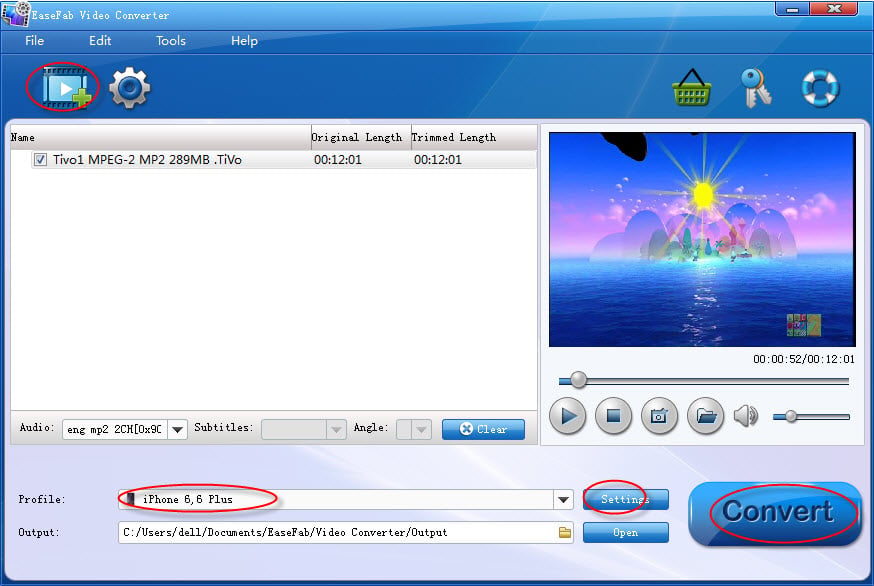
Note: When first loading, The TiVo HD Video Converter will ask you to input your Media Access Key. Simply enter your Media Access Key, and click "OK" to confirm.
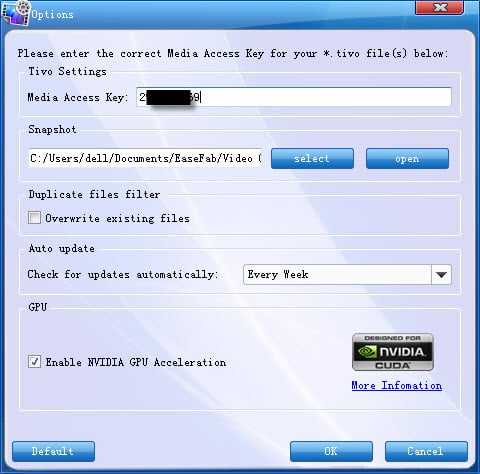
Step 2. Remove commercials from Tivo recordings
Now back to the main interface and click Edit button to enter the Video Editor Window and then trim the video.
From the Trim workspace, you can create a custom clip from a larger scene. To adjust the duration of your clip, move the sliders below the screen to the start and end points you want.
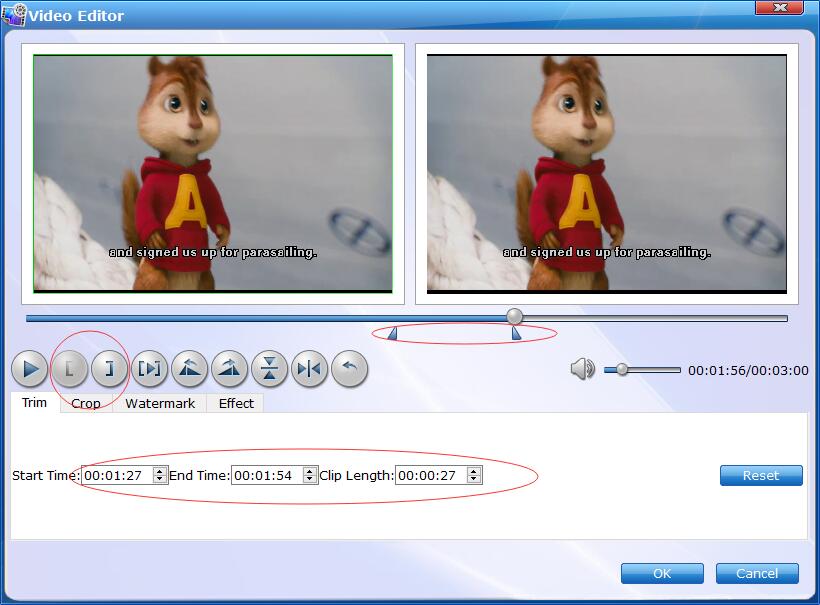
Step 3. Define an output file format
Click "Profile" and select your desired format like MP4, MOV, M4V, MKV, AVI, WMV, etc. as the output format. If you want to convert TiVo files to play on iPhone, iPad, Samsung Galaxy, Google Nexus, etc., you can browse to find any video preset as the output format.

Step 4. Start the conversion
Finally, hit the big "Convert" to start converting Tivo recordings.
Once finished, click the Open button in the main interface and you can locate the encoded TiVo files effortlessly. And then you are able to use these files as you want for your portable devices, PC, media player or video editing programs.
