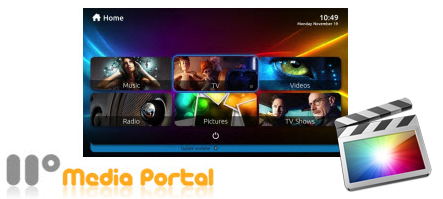
MediaPortal is a free copy of open source media center software, ideal for turning your PC into a very advanced multimedia center, or Home Theater PC (HTPC). The MediaPortal TV-Server records in *.ts file format saved to the default path: My Documents->My Recordings. The ts container stores the data of every TV Channel as received. This means it includes all audio tracks, dvd subtitles, etc. TS video format is not so easy for editing tools to recognize and support owing to codec problem. Therefore, if you want to import MediaPortal TS files into Final Cut Pro X or FCP 7/6, you'd better transcode the .ts format into Final Cut Pro more editing-friendly codec - ProRes.
To transcode MediaPortal TS to ProRes for FCP quickly and easily, EaseFab Video Converter for Mac is highly reocmmended. With it, you can effortlessly convert the TS file to Final Cut Pro highly compatible ProRes MOV, which ensures ensuring maximum editing quality and efficiency when working with FCP X as well as FCP 7 and FCP 6. Besides, its also exports advanced encoders like Apple Intermediate Codec, DNxHD, etc. allowing you to convert video to seamlessly fit iMovie, iDVD, Adobe Premiere, Avid Media Composer, etc. Just download the program and follow the step-by-step tutorial below to learn how to make MediaPortal TS files work in Final Cut Pro perfectly.
How to convert and import MediaPortal recorded TS files into FCP X/7/6
Step 1. Load original MediaPortal TS files
Drag TS files to the program directly. Or click "Add Video" button to locate the TS files you want to add. You can add several files to do batch conversion.

Step 2. Set the ProRes as the output format
Click on the "Editing Software" and you will see options to convert your TS video for certain video editing software. Since you will be importing the video to Final Cut Pro after the conversion, have "Apple ProRes 422" be your selected output format. You can also choose "Apple ProRes 422 HQ" or "Apple ProRes 4444" as the output format.
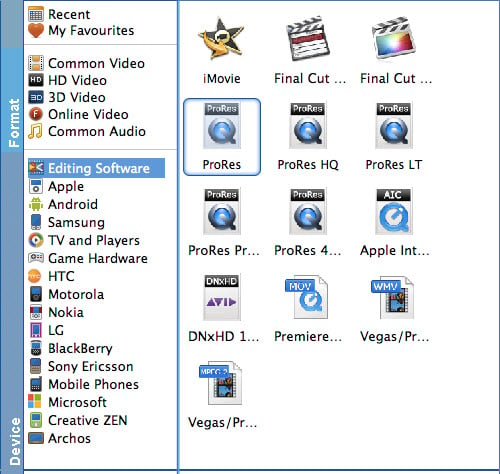
Tips: Adjust video, audio settings
Click the "Settings" button and customize proper video/audio parameters including Video size, bitrate and fame rate and mroe. Usually 1920*1080 video size and 30fps video frame rate are recommended for FCP editing.
Step 3: Start converting MediaPortal TS to FCP on Mac
Click the "Convert" button to start transcoding MediaPortal TS files to Apple ProRes for Final Cut Pro 6/7/X.
Once the conversion process shows in 100%, click Open to get the output videos. Create a project and start editing MediaPortal TS files in Final Cut Pro with light speed.
