Got some DVD ISO image files and want to play them on your Nexus 9, Nexus 7 or Nexus 10 anywhere you go? Now you can consider it done here. In this article, you will learn how to convert ISO to Google Nexus tablet for playback on the go.
To get DVD ISO image files onto your Nexus 9 (Nexus 7, Nexus 10), you need to some help from an ISO file converter. Here the DVD Ripper from EaseFab is recommended to help you rip ISO to Google Nexus tablet playable videos fast while keeping the video quality. You just need to load your ISO files, select Nexus 10 or Nexus 7 as the export format and then click the Convert button to start converting ISO image files for your Nexus tablet.
Besides converting ISO movies to Nexus, this DVD ripper can also convert ISO (DVD, IFO) to all regular video formats like MP4, AVI, WMV, MOV, etc. Mac users can just turn to EaseFab DVD Ripper for Mac to convert ISO for playing on Nexus 9/Nexus 7/Nexus 10 on Mac OS X(Yosemite/Mavericks included). Get the ISO converter and follow the tips to finish your conversion.
Free download the ISO Converter:
How to convert ISO to Google Nexus tablet in clicks
This quick start guide takes DVD Converter Windows version (Including Windows 10) screenshots as an example. The method to convert ISO movies to Nexus 9 on Mac is the same. All that you should take care is to download the right version according to your situation.
Step 1. Add ISO image files
Run the program and click "Load DVD" > "Load ISO files" button to add the ISO files. As you can see, you can also load DVD Folders and IFO files to rip. All added files can be previewed on the right viewing window and you are free to adjust the video volume and take snapshots of your favorite movie scenes.
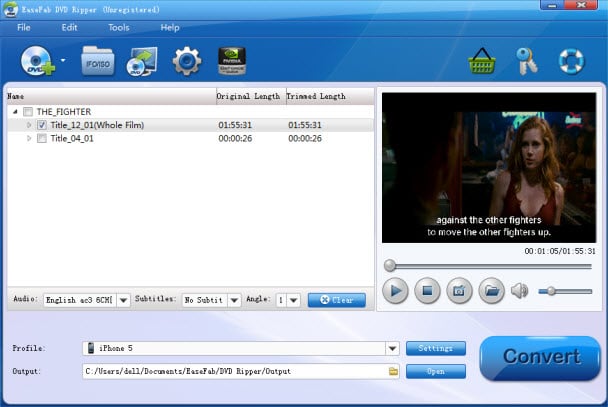
Step 2. Select Nexus 10 or Nexus 7 as the output format
Next, select a proper output video format. Luckily, this DVD converter provides the video profile for Nexus 7 and 10 so you don't need to be bothered by what format to set as the output file format. By choosing Nexus 10, you'll convert your ISO movies to videos with optimized settings to fit Google Nexus 10, Nexus 9 or Nexus 7.
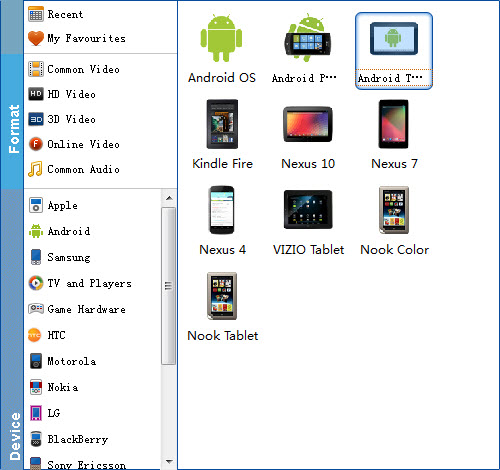
Tips: If you're not satisfied with the output quality, you can click on settings you could easily set bitrate, frame rate, codec, channels, sample rate, etc to adjust parameters that affect video quality and file size for the video you prefer. keep in mind that bitrate higher results in big file size, and lower visible quality loss, and vice versa.
Step 3. Start converting your movies
After all necessary settings, simply click the big Convert button to start converting the added ISO files to Nexus tablet compatible videos. Wait for the conversion to complete and click "Open" to get the converted videos instantly. After that, transfer them to your Nexus 9, Nexus 7 or Nexus 10 tablet and watch them anywhere you go. Just enjoy your movies!
