 EaseFab Blu-ray Ripper Getting Started
EaseFab Blu-ray Ripper Getting Started
 Download EaseFab Blu-ray Ripper
Download EaseFab Blu-ray Ripper
 EaseFab Blu-ray Ripper Overview
EaseFab Blu-ray Ripper Overview
Load BD/DVD Folder: Click to load Blu-ray/DVD movies from BD/DVD folder.
Load BD/DVD ISO Files: Click to load Blu-ray/DVD ISO files in the file dialog box that opens.
Load DVD IFO files:Click to load IFO files in the file dialog box that opens.
Exit: Click to close the program.
Rename: Click to rename the output file. This option is only active when the checked file is selected. When you select a chapter or title with no check in front of the name, the operation will not be triggered.
Clear: Click to remove all the files and information from the list.
Check All: Click to check all the files, including titles and chapters.
Uncheck All: Click to uncheck all the files, including titles and chapters.
Settings: You can set what you want by the following video and audio parameter settings.
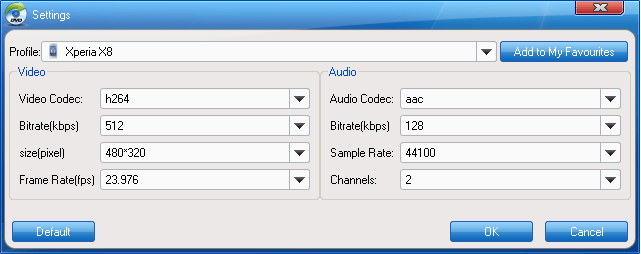
Set the place in where the snapshots are saved as and set the frequency for auto update. You can also overwrite the existing files by duplicate files filter through this menu.
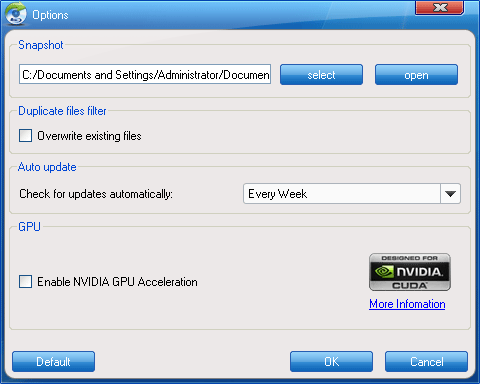
Help: Click to see details how to use EaseFab Blu-ray Ripper.
Home page: Click to enter product page on easefab.com.
Register: Click to enter your Register code after you have bought the product.
Check for update: Click to detect if there is updated version available for the current program version. When you run the program at the first time, the program will detect if there is update.
About: Click to view the program information, such as program version.
For full information about EaseFab Blu-ray Ripper, please visit:
http://www.easefab.com/blu-ray-ripper/