VR Headsets have become more and more widespread in our life. Cmoar VR is eating up the market share due to the cheap price and excellent 3D experience. Most user download the 3D video from Youtube, or Amazon with much time and energy. Ever thought of enjoying 3D Blu-ray movies on on Cmoar VR? If you have no idea about that, you've come to the right place. Here we will show you an easy way to realize the great idea.

As you know, Cmoar VR doesn't support 3D Blu-ray playback directly. However, it's not that difficult to view 3D Blu-ray films on Cmoar VR as long as you get a 3D Blu-ray converter in hand. To rip and convert 3D Blu-ray to Cmoar VR supported SBS MP4 videos quickly and easily, EaseFab LosslessCopy is highly recommended. This 3D Blu-ray ripping software can decrypt Blu-ray AACS, BD+, UOP, Region codes, MKB V61, MKB V62, etc then export popular video files in any 2D/3D formats. It also can extract FLAC, WMA, MKA, etc audio and subtitles from Blu-ray and DVD movies. You can adjust 3D depth, video resolution, video bit rate, video frame rate, audio bit rate, audio codec to get perfect 3D video. Also it has other features that will impress you!
- Rip 3D Blu-ray to 3D Side-by Side, Top-Bottom, Anaglyph MP4 for Cmoar VR.
- Convert 2D Blu-ray and 2D DVD to 3D SBS MP4 for Cmoar VR.
- Rip 3D Blu-ray ISO images to 3D Full SBS MKV for Cmoar VR.
- Transfer Blu-ray 3D disc to 3D SBS MP4 for hLG 3D TV, Samsung 3D TV, Sony 3D TV, etc.
Now just download the program according to your computer OS and follow the tutorial below to learn how to get 3D Blu-ray playback on Cmoar VR with ease.
Step by Step to Rip 3D Blu-ray to Cmoar VR Compatible 3D SBS MP4
Step 1. Import 3D Blu-ray movie
Launch the professional 3D Blu-ray to Cmoar VR converter. Click the button on top left corner to add 3D Blu-ray movie to it. Double click the video, you can preview the movie in the right side.
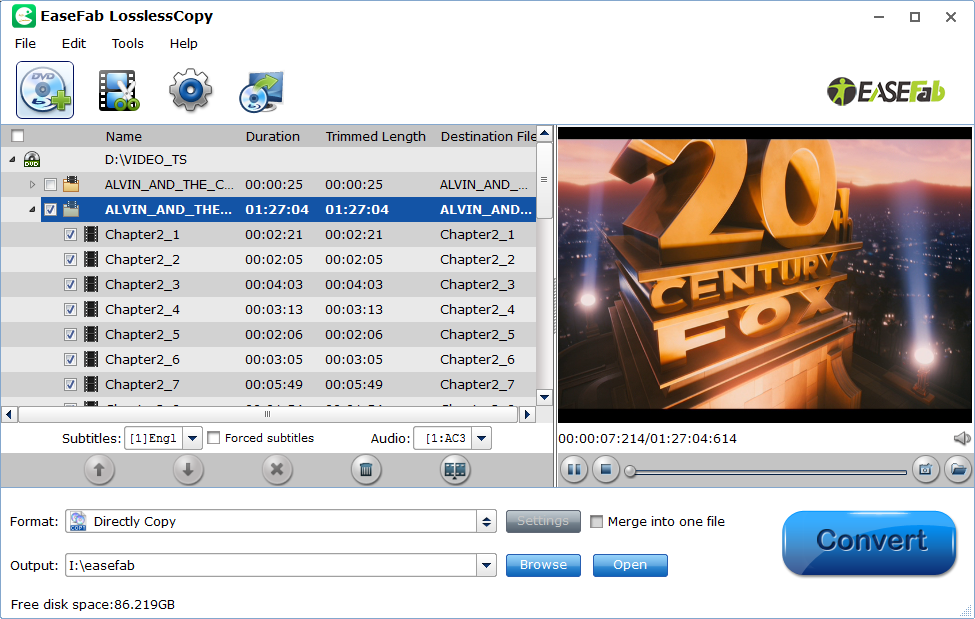
Step 2. Choose 3D SBS MP4 as the output format
From the "Format" drop-down list, you are suggested to follow the path "3D Video > MP4 Side-by-Side 3D Video(*.mp4)" for ripping Blu-ray to side-by-side 3D MP4 video for Cmoar VR.
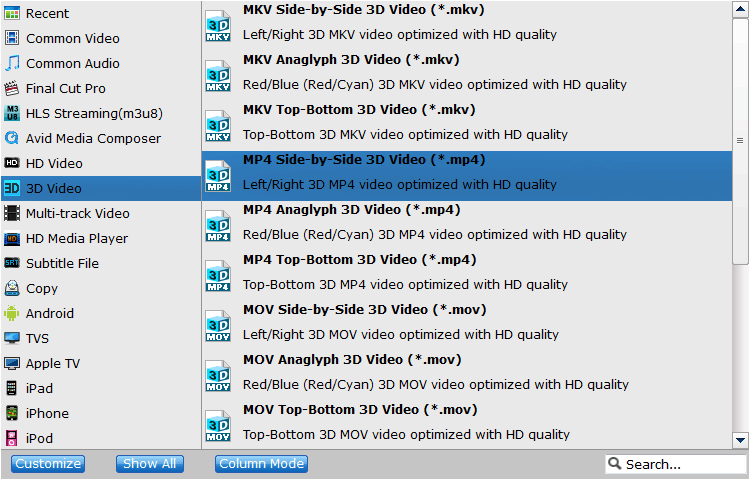
Step 3. Adjust 3D effect.(Optional)
Click "Settings" to enter customize specs window; you can adjust resolution(size), bitrate, frame rate, 3D mode and depth here.
NOTE: Cmoar VR limited compatibility is below 480*800, compatible: HD (720*1280, optimum compatibility: Full HD (1080*1920) or higher
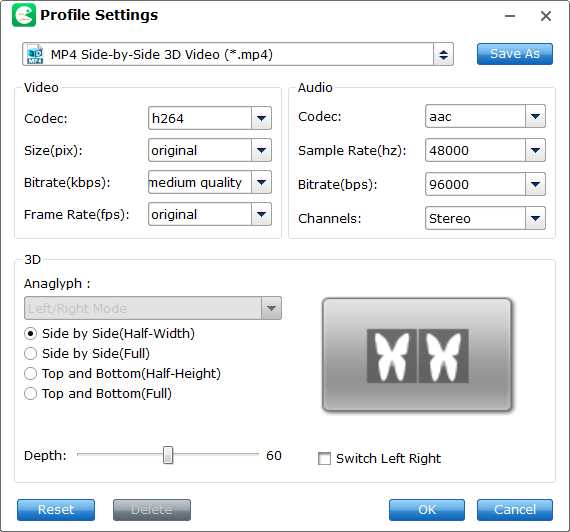
Step 4. Start 3D Blu-ray to Cmoar VR Converting
After finishing all the settings, go back to the main interface, press the right-bottom "Convert" button to start Blu-ray to Cmoar VR conversion process.
Converted 3D Blu-ray file is ready, Cmoar VR is ready, the save the 3D movie to phone, and put the phone on Cmoar VR for enjoyment. By the way, DVD to Cmoar VR is also supported by this software, Hope this 3D Blu-ray Ripper can be your best video assistant.
