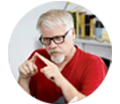Posted by Matthew Watt - Sep 07, 2021 | Contact Author![]()
How to Get VOB files to Play on Chromebooks
If you are a DVD collector, I guess you must be familiar with VOB files, which are typically stored in VIDEO_TS folder at the root of a DVD. Generally you can easily play VOB files using a DVD player, VLC media player, MPlayer, 5KPlayer, etc. But if you want to make the best use of the VOB files that you have copied from DVD discs, for example, import VOB files to Chromebook for watching on the go, you will be definitely bothered by the question of format incompatibility. To work this out, the easiest route is to convert VOB to Chromebook acceptable format. Here is a simple how-to.

PS: Most of us are wondering if there are any extensions for apps that will allow us to play these VOB files since the native video player doesn't support this. According to my tests, there is none. Since the Chromebook doesn't come with an optical drive, Chrome OS wouldn't exactly need to have a way to play *.vob files - also the limiting size of the ssd on Chromebooks is not exactly suited to house such large files.
In fact, with the right program, you can get all done easily and quickly. To encode/re-encode VOB to Chromebook compatible video formats with fast speed and excellent output quality, here EaseFab Video Converter Ultimate is highly-recommended. Besides VOB files, you can also use it to convert DVD, Blu-ray, MKV, AVI, FLV, MPG, MTS, etc. video files to optimized video for playback on Chromebook, iPad, iPod, iPhone, Zune, Creative Zen, Archos, iRiver, Blackberry, Xbox 360 and more. If you're a Mac user, simple turn to Video Converter Ultimate for Mac, which has the same function and workflow as the Windows version.
How to convert VOB files to play on Chromebook nicely
Step 1. Import VOB files to the program
Run the Video Converter and drag & drop your VOB files to the program, or click "Add Video" button to locate the VOB files you want to add. (Note: batch conversion is supported, so you can load more than one file to save time.)
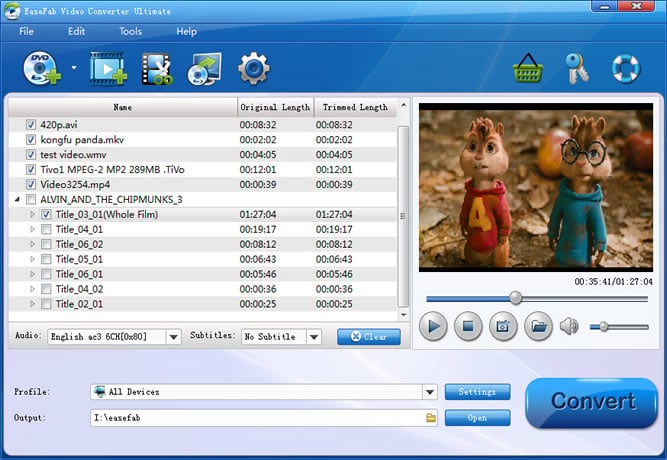
Step 2. Select output format
Click "Profile" (located below where your files are displayed) and select the format you want from the drop-down list. To convert VOB files for Chromebooks, just choose "MP4" from "Common Video" as the output format.

Tip: With the right settings you can retain the quality of the original VOB file while also saving space. Simply click Settings bar and you can tweak the settings to your satisfaction and even save it as preset.
Step 3. Start VOB to Chromebook Conversion
Finally, hit the "Convert" button at the bottom of the main interface to start the conversion. It will automatically convert VOB to Chromebook compatible MP4 video files.
After the conversion, click "Open" to quickly find the converted movies. Now you will find it a great experience to play VOB files on Chromebook without any problem. Hope this article helps.
Why some videos won't play on Chromebooks
There are a number of possible reasons for these problems and they include:
* Chrome OS (the operating system on Chromebooks) lacks support for the video codec and/or audio codec inside your video file - see here for currently supported media file types and codecs
* Interlaced video is not supported on some Chromebook models
* Subtitle streams inside your video file are of an unrecognised format
* An update to Chrome or Chrome OS introduced a bug that causes video playback issues (best remedy here is to report the issue in the Chromebook Support forums, see this discussion as an example)
Other Useful How-to Guides & Tips
How to Stream and Play VOB Files via Plex Server
Plex can't directly play VOB media files. To do this, you may have to convert VOB to a format compatible with Plex like MP4, AVI, MOV, etc.
2 Best Ways to Open & Play VOB files on Mac
This article will show you two easy ways to help you to play, open VOB files on Mac OS X (macOS Big Sur) without any trouble.
How to Stream and Play VOB Files on TV
Most TVs doesn't support DVD VOB format. To play VOB files on your Samsung TV, LG TV or other TVs, you need to convert them first.
How to convert VOB files for playback on your iPad
Want to watch VOB videos on an iPad? You can do that easily once you convert VOB to iPad-friendly video formats.
Copyright © 2024 EaseFab Software Corporation. All Rights Reserved.