The trial version and registered version are the same product. The only functional difference between the trial version and the registered version is that the trial version can only scan iTunes backup files and iOS devices to preview the lost data. You need the registered version to recover and save the scanned data to your computer. After purchasing, you will get a registration code. Once you register the product, you can immediately recover the previewed data.
If it failed to recover any data with Recover from iOS device, there may be the following reasons:
1. Data has been over-written by other data for a long time.
2. After the data was deleted, any new operation in the device or new data written may cause the date has been overwritten.
If you synced iOS device with iTunes before, you can choose Recover from iTunes Backup feature to recover the deleted data.
For iPhone XS, iPhone XS (Max), iPhone XR, iPhone X, iPhone 8 Plus, iPhone 8, iPhone 7 Plus, iPhone 7, iPhone SE, iPhone 6s Plus, iPhone 6s, iPhone 6 Plus, iPhone 6, iPhone 5s, iPhone 5c, iPhone 5, iPhone 4s, all models of iPad Pro, iPad Air, iPad mini, and iPad, our current program do not support to recovery message attachment.
For iPhone 3GS,iPhone 4,iPod touch 4G and iPad 1,please make sure that the format of your message attachment can be supported. Now EaseFab iPhone Data Recovery can support the following formats of message attachment: M4A, MOV, JPG, PNG, BMP, vCard
If the formats of your attachments are supported and still cannot be found, the data might be lost by the following reason:
Recover from iOS Device:
1. The data has been overwritten by other data as the data has been deleted for a long time.
2. The data was deleted recently, but it has been overwritten by new operations or newly added data in the device.
You can try Recover from iTunes Backup if you have synced your device before the data lost and there are backup files available to recover.
Recover from iTunes Backup:
1. If you deleted the data recently, please have a try at Recover from iOS Device.
2. For all iOS devices, please check whether there is a backup for your Message Attachment, if yes, you can scan another iTunes backup file for the device instead.
For iPhone 4, iPhone 3GS, iPad 1, iPod Touch 4:
The current version can support to recover the data from inaccessible or crash system of iOS device or damaged device etc. Select Recover from iOS device, connect your device to enter Device Scanning Mode to scan the data.
1. Hold Power and Home buttons at the same time for exact 10 seconds.
2. Release Power button but keep holding Home button until the main interface prompts you to click Start button.
For iPhone XS, iPhone XS (Max), iPhone XR, iPhone X, iPhone 8 Plus, iPhone 8, iPhone 7 Plus, iPhone 7, iPhone SE, iPhone 6s Plus, iPhone 6s, iPhone 6 Plus, iPhone 6, iPhone 5s, iPhone 5c, iPhone 5, iPhone 4s, all models of iPad Pro, iPad Air, iPad mini, and iPad:
The current version cannot support to recover from inaccessible or crash system of iOS device at present.
EaseFab iPhone Data Recovery can support to scan jailbreak device. It can retrieve the lost data by Recover from iOS device orRecover from iTunes Backup.
Generally it occurs when the model name cannot be recognized. Please take the following instructions to fix the issue.
1) Unplug and replug in device.
2) For functioning device, if it's the first time you connect device to this computer, click Trust, when the dialog box below appears on your device.
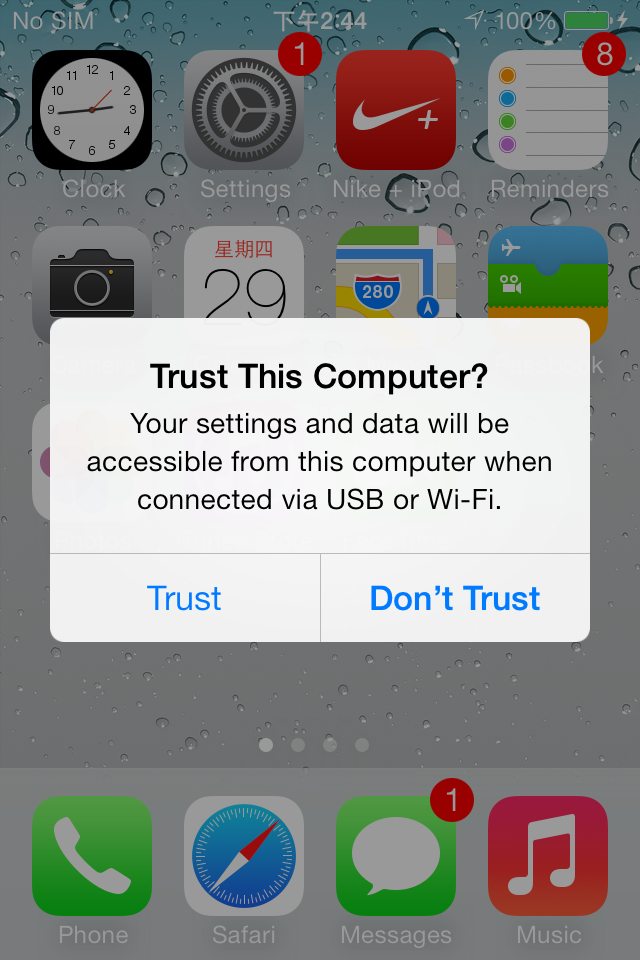
3) For malfunctioning device, please follow the 3 steps to enter "Recover Mode".
a. Disconnect from the computer and power off your device.
b. Press and hold the Home button, in the meantime connect the device to the computer via a USB cable. After connection, your device should be restarted automatically.
c. Continue to hold the Home button until the "Connect to iTunes"icon appears on your device.
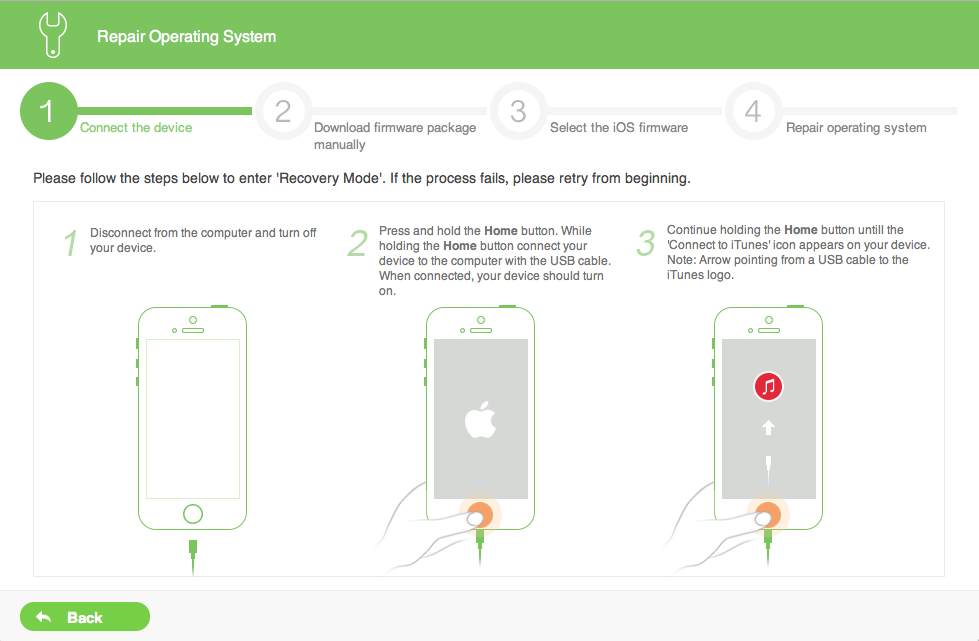
If you are using iPhone 4, iPhone 3GS, iPad 1,iPod Touch 4, please choose Recover from iOS Device, it supports scanning above devices without locking screen passcode:
If your device is iPhone XS, iPhone XS (Max), iPhone XR, iPhone X, iPhone 8 Plus, iPhone 8, iPhone 7 Plus, iPhone 7, iPhone SE, iPhone 6s Plus, iPhone 6s, iPhone 6 Plus, iPhone 6, iPhone 5s, iPhone 5c, iPhone 5, iPhone 4s, all models of iPad Pro, iPad Air, iPad mini, and iPad and also you are the first time to connect your device to your computer, the recovery mode of Recover from iOS Device will be invalid. The device cannot be detected without the passcode.
The recovered CSV files of contact address can be batch loaded into Windows address book or Outlook, and then you can sync them to iOS device via iTunes.
The recovered HTML file only can be viewed, it cannot be imported back to iOS device with any programs.
To ensure the security of your device, before scanning the iOS device, EaseFab iPhone Data Recovery will automatically detect your device via iTunes first.
Please install iTunes and back up your data with it regularly, so that you can recover your data any time with our program.
No. One license could only be used on one Windows or Mac PC. If you want to use the program on more than one PC or Mac computer, please contact us at [email protected]. We will provide you a discount on the second registration code.
For more questions, you can go to iPhone Data Recovery Help Center to find your answer. If you still can't find your needed question, please contact us to get your answer.
![]() Support Team: [email protected]
Support Team: [email protected]
Copyright © 2024 EaseFab Software Corporation. All Rights Reserved.