"I'm trying to import a wmv file to Avid MC8 and get a message that the format is unsupported. I can't believe that. Am I doing something wrong?"
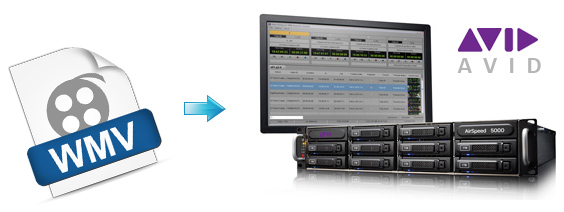
Having some interesting WMV videos, either downloaded from the Internet or shared by friends who own PCs, and want to edit them on Avid Media Composer? You might have tried to, but only found that WMV is not compatible with Avid. In fact, WMV is not supported for direct import. A quick and easy solution to make your WMV video compatible with Avid is to convert the WMV file to Avid editing-friendly codecs. This article shows you how to transcode WMV files to Avid-compatible videos with the maximum editing quality and efficiency. Read on for details.
To change the video format, you can adopt the EaseFab Video Converter for help. The utility is a professional yet easy-to-use program which would finish the WMV to Avid conversion with only three steps. Moreover, to save your time, it has offered an optimized preset (DNxHD) for Avid, which ensures the best results when working with Avid MC 5/5.5/6/6.5/7/8. If you're a Mac user, please turn to Video Converter for Mac, which can help you convert WMV files to Avid under Mac OS X (El Capitan included). Now download the right program and follow the instructions below to get your WMV videos and Avid to play nicely.
Step-by-step guide for you to convert WMV files to Avid DNxHD codec
Step 1. Load WMV files
First of all, locate your local WMV files and then drag them directly onto this program's conversion pane. All uploaded files will then be displayed on the interface as shown in the screenshot below. The other method you can use to add files is to click "Add Video" button to import the WMV files. (Note: batch conversion is supported, so you can load more than one file to save time.)

Step 2. Select output format as DNxHD
You can directly choose the DNxHD preset from "Editing Software" category for Avid Media Composer which has been supplied by the Avid to Avid Converter. The settings also works for Avid MC 8, Avid MC 7, Avid MC 6 and Avid MC 5 etc.
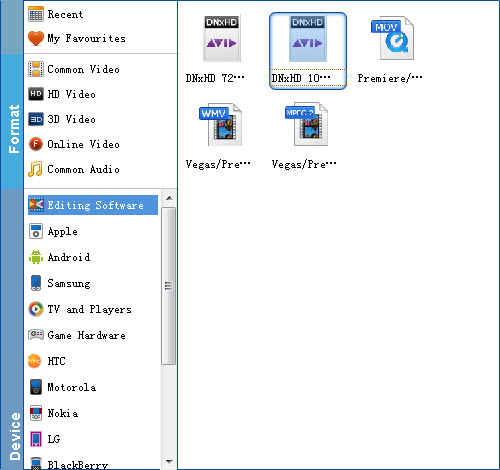
Tip: By clicking the Settings icon, you can adjust video and audio parameters like codec, bit rate, frame rate, sample rate, etc., in that way, you can take charge of the size and quality of the output files. In principle, the larger input values, the better output quality, but the corresponding larger file size.
Step 3. Start the conversion
Tap "Convert" button to start converting WMV files to DNxHD MOV for importing to Avid Media Composer.
Once the conversion process finished, click "Open" button to get the exported files for Avid Media Composer. Now you can edit the WMV videos in Avid MC 5/5.5/6/7/8 with the maximum editing quality and efficiency.
