
As a big entertainment in our daily life, Philips Smart TV always brings us great movie enjoyment via USB flash drive or Wifi connection. However, it is really a embarrassed thing when you tried to play common video formats like MP4 on Philips TV, only to find your Philips TV can't read the MP4 file. So what's the matter? It is officially stated MP4 is listed as a supported format in Philips TV tech support. If you've trouble playing MP4 files on Philips TV, read on for details.
Why Philips TV won't play some certain MP4 files?
As far as we know, video codec, bitrate, resolution all decide the compatibility of the video on Philip TV. An MP4 is a container. Different MP4 files tend to contain different video and audio codecs. The MP4 files with unsupported audio or video codec certainly can't be played on the Philips HDTV.
How to make these incompatible MP4 files playable on Philips TV?
Luckily, this problem is easy to solve - all you have to do is convert the MP4 videos to Philips TV more compatible video format like H.264 encoded MP4 format. To finish the task, EaseFab Video Converter is highly recommended. It can help us convert MP4 to Philips TV accepted H.264 MP4 videos without any quality loss. In addition, it not only supports MP4 videos, but also handles various common video formats, like MOV, MXF. MTS, MKV, MP4, AVI, WMV .etc. What's more, it offers kinds of preset profiles for media players including iPad, iPhone, Nexus 7, Nexus 10, Nook HD, Samsung Galaxy Tab, Galaxy S4, etc to meet your different needs. If you're using a Mac, simply turn to the Mac MP4 to Philips TV Converter, which has the same function with the Windows version. Here is how to do it.
Converting MP4 files to Philips TV
Step 1: Install and launch the MP4 to TV Converter in your PC. And then click "Add Video" button to load your MP4 videos into it. Batch conversion is supported so you can import multiple video files at a time.

Step 2: Now click the Profile icon to reveal output panel. And and mouse cursor to TV and Players category to Select LG TV as the output format. The preset is specially designed for LG TVs but also contains the best video settings for playback on your Philips TV.E
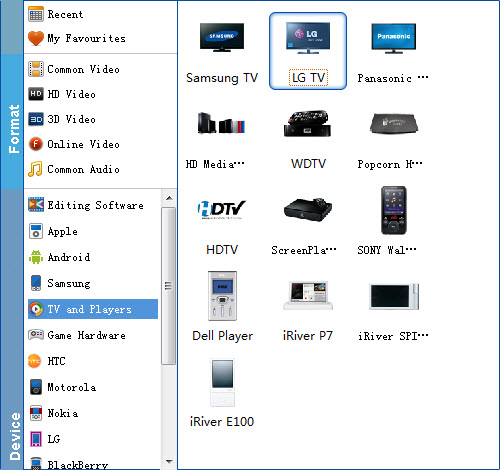
Tip: Click the "Settings" button and customize proper video/audio parameters if necessary. Video size, bitrate and fame rate are flexible and can be adjusted as you like.
Step 3: Hit the Convert button; this video converter will start to convert MP4 for playback on Philips TV through USB drive in no time.
After the conversion is over, connect the USB drive with computer and head to the destination folder where the converted files are stored, transfer the files to the USB drive then plug the drive in the Philips TV. Enjoy.
