A smart LG TV is a big entertainment in our daily life. Most of you would like to transfer some downloaded video files onto it for enjoyment on the big screen. Although LG Smart TV claims to support MP4 files, sometimes we still encounter LG TV won't play MP4 issues: "My LG TV refuses to play some MP4 files, displaying an unhelpful codec error message. I'm seeking for a way to get MP4 playable on LG TV." So what's the matter? Don't worry. Just read on to figure out why LG TV not playing some certain MP4 files and how to watch these MP4 videos on LG TV easily.

Why Some Certain MP4 Files Not Playing on LG TV?
Broadly speaking, MP4 format/codec incompatibity lies in the major cause of LG Smart TV not playing MP4 videos. LG TVs support MP4 files, but they only support playing MP4 videos in H.264/MPEG-4/HEVC video codec and AAC and MP3 audio codec. However, MP4 is a container format, which can be encoded with a wide range of codecs, like HEVC, H.264, MPEG-4, VP9, DTS audio etc. While LG TV has poor compatibility with some of the codecs, such as Dolby True Audio and DTS Audio, which will make MP4 not playing on LG TV.
The second possible reason may be caused by the higher bit or frame rate in your MP4 file. LG TV only supports MP4 files in specific bitrate and frame rate, for example, 4K H.264 at 30fps/60fps, 4K/8K HEVC at 60fps, 1080p VP8 WebM at 60fps etc. If your MO4 video is in higher bit rate or frame rate, MP4 will goes unplayable, stuttering, dropping frames and so on.
Incompatible USB or corrupted MP4 file may also cause the playback error. Many users play MP4 videos via USB. If none of the above is true, it might be an issue of USB devices, which are not compatible with your LG TV. Moreover, MP4 won't play if your MP4 file is corrupted or the information in the container is wrong. Whatever, the last two possible reasons can be easily checked out.
100% Working Solution to Fix MP4 Files Not Playing on LG TV
- Convert Unrecognized MP4 File to a Fully LG TV Compatible Format
MP4 file playback failure on LG TV is mainly caused by incompatible codec. Therefore, encoding MP4 files is the easiest & most direct way to get everything done. There is a long list of free and paid conversion programs and tools available. But if you do not want to be held back by slow processing and poor output quality, EaseFab Video Converter is there for you. Available for both Windows and Mac PCs, this smart program allows converting almost all LG TV incompatible video formats including MP4, VOB, MKV, TiVo, WMV, etc. to the format that has all the codecs compatible with all LG TVs.
As for the video quality, don't worry too much. With the constantly updated conversion algorithm and the advanced high quality engine, it guarantees you output LG TV compatible videos without any quality loss. Moreover, the mbedded hardware acceleration tech will invoke GPU encoding/decoding built in graphic cards, achieving up 30X faster video conversion speed.
Preparation: Free Download EaseFab Video Converter to Convert MP4 to LG TV Friendly Codec/Format
PS: The step-by-step guide is almost the same on PC and Mac. Here we will take EaseFab Video Converter for Windows as the example.
Step 1. Download and launch EaseFab Video Converter on Windows PC or Mac. Click Add Video button to import your MP4 video. Dragging and droppping works too. (Note: batch conversion is supported, so you can several mov videos to the program to convert at a time.)
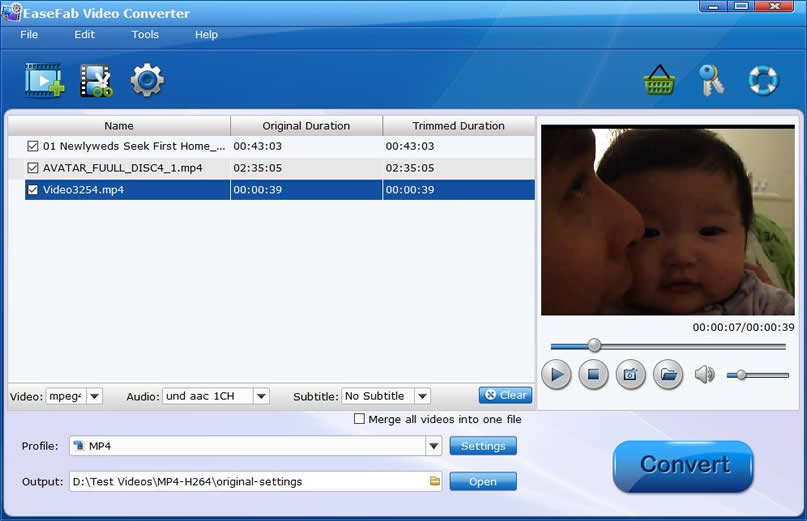
Step 2. Now click the Profile icon to reveal output panel, move mouse cursor to TVs/Players category to select LG-H264 or LG-DIVX as the output format.
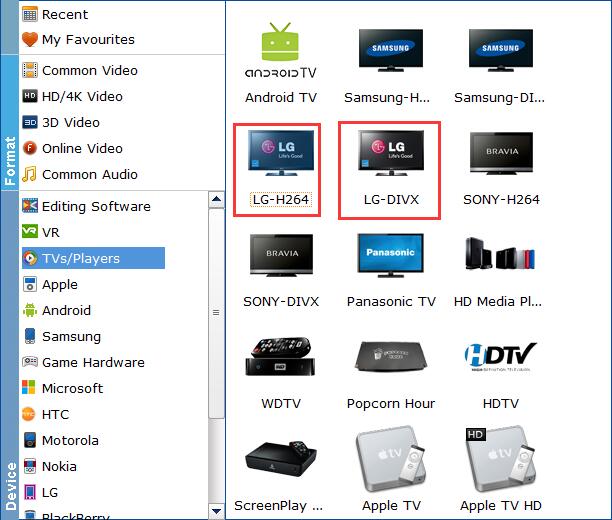
Important Tips: If your source MP4 not playing on LG TV owing to higher specifications, you can make them playable with the following advanced settings:
● Click Settings button, and drop down the list of Resolution, where you can downscale 4K to 1080p/720p for smaller file size or upscale HD to 4K to fit bigger screens.
● Drop down the Frame Rate list, then you're able to change 1080p/4K 60fps to 30fps.
● Adjusting the bitrate from original 8000 to 2000 to get a smaller video.
Please note: Adjusting these variables have some effect on the re-encoded video quality. Remember the file size and video quality is based more on bitrate than resolution which means video/audio bitrate higher results in big file size, and lower visible quality loss.
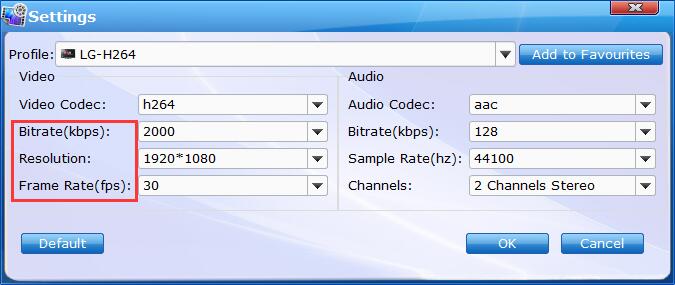
Step 3. Click Folder icon below Profile to set a destination folder if necessary. Then hit Convert button to finish MP4 conversion in a very short time.
After the conversion is over, you can freely enjoy the converted MP4 movies on your LG TV without any trouble.
