Vizio TV is very popular, it gives you instant access to a world of movies, TV shows, music, Vizio Smart TV gives you more of what you love about TV with all the brilliant picture quality and world-class service you'd expect. Nowadays it is convenient to put movies on USB flash drive and play on Vizio Smart TV via USB port, but many usres have video playback problems when they play MKV movie files on Vizio TV through USB. And you may also encounter similiar problem like this:
"I have a Vizio Smart TV in my office. On the side of it is a USB port. I am using an USB drive, created a 'movies' folder and loaded an MKV movie in that folder. When I connect the USB drive to the tv, it shows a "Picture" folder. When I click OK, it then opens a "system" folder and my "movies" folder. When I select the "movies" folder and press OK, nothing happens. Up at the top right, it says "Empty Folder". Does my tv not read even simple MKV file format?"

Read More: [Solved]Vizio Smart TV doesn't recognize MKV movies from USB Flash Drive
The video formats supported by each model of Vizio TV differ from other models, but most of models of Vizio TV prefer H.264 video and AAC audio. Besides, Vizio TV also prefer video resolution in 1920 x 1080 (1080p). However, MKV is just a container format, which can hold video, audio, image or subtitle files in it. The video and audio files in different MKV files can be encoded with different codecs. For instance, an MKV file with DTS audio can't be rendered on Vizio Smart TV.
Fortunately, the problem is easy to solve - all you have to do is convert the MKV to Vizio Smart TV friendly format. A lot of online search and testing shows that Vizio HD TV only supports to play MP4 file encoded with H.264 video codec and AAC audio codec. So you can encode/re-encode MKV to H.264 MP4 for Vizio TV.
To finish the task, you adopt EaseFab Video Converter for help. This program features high efficiency and seamless conversion. With it, you can do batch conversion from MKV, MTS, AVI, VOB, MP4, MOV and more to Vizio Smart TV highly compatible H.264 MP4 files without quality loss. Plus, it offers kinds of preset profiles for media players including iPad, iPhone, Nexus 7, Nexus 10, Nook HD, Samsung Galaxy Tab, Galaxy S7, etc to meet your different needs. If you are Mac users, please turn to Video Converter for Mac. Below is how to do it.
How to convert MKV for playback on Vizio Smart TV from USB
Step 1. Add MKV files
Run the Video Converter and drag & drop your MKV files to the program, or click "Add Video" button to locate the MKV files you want to add. (Note: batch conversion is supported, so you can load more than one file to save time.)

Step 2. Choose the right videos as output file format
Choose "MP4" as the output format from "Profile" > "Common Video" as the output format. If you'd like to generate HD MP4 videos, you can select " HD Video" > "MP4-HD".
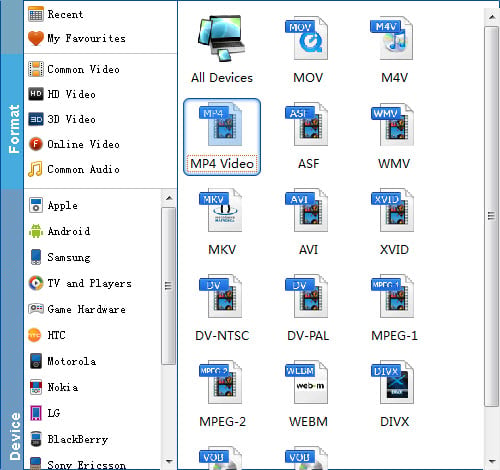
Adjust the output video/audio codec
By default, the output files are encoded with H.264 video codec and AAC audio codec and you don't need to adjust again. You can click "Settings" button to customize these settings. Video size, bitrate and fame rate are flexible and can be adjusted as you like. keep in mind that bitrate higher results in big file size, and lower visible quality loss, and vice versa.
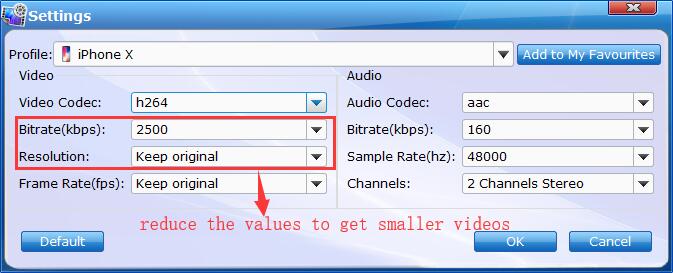
Step 3. Start conversion
Hit the Convert button; this video converter will start to convert MKV to H.264 MP4 for playback on Vizio Smart tv through USB drive in no time.
After the conversion is over, connect the USB drive with computer and head to the destination folder where the converted files are stored, transfer the converted MKV files to the USB drive then plug the drive in the Vizio TV. Enjoy.
