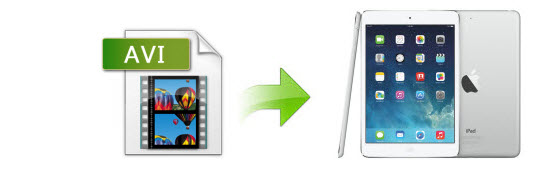
If you have lots of AVI files and an iPad, chances are you want to play AVI files on iPad. When you try to do this, you'll find it's very difficult to do the job. This is due to iPad's incompatibility with AVI files. Disappointed? No, never, man. As you know, there is always a way to fix the currently situation. Though Apple does not preset AVI as the video format supported by Apple iPad, it allows iPad to support other video format, like MP4. All you need to know is how to convert AVI to iPad friendly formats. Now let's have a look at the efficient way to play and watch AVI movies on iPad without any troubles.
To change AVI to iPad friendly MP4, you can adopt EaseFab Video Converter for Mac (macOS Mojave compatible) for help. The Mac iPad video converter provides optimized presets all iPad models including iPad Air, iPad Pro, iPad Mini, the new iPad, iPad 2, the original iPad as well as iPhone (iPhone XS Max included) and iPod. With it, you can do batch conversion from AVI, MKV, VOB, TiVo, WMV to iPad compatible formats without quality loss. Besides, the program features optimized audio and video sync technology, so as to output video with better quality and never let you be troubled by the audio and video sync issues.
If you're using a Windows, simply turn to EaseFab Video Converter for Windows, which allows you to transfer AVI files to iPad in Windows (Windows 8/8.1/10 included). Now download the right version and follow the tips below to finish your task.
Free download AVI to iPad Converter:
How to convert AVI to iPad on Mac OS X (macOS Mojave)
Step 1. Add AVI files to this AVI to iPad converter Mac
Simply drag-and-drop your AVI file to the program window or go through "Add Video" button to load AVI video. You can add mulptile files at a time an convert them in batch.
This AVI to iPad converter Mac allows for customizing subtitle. If you wanna keep your original subtitle or add new, you can click the subtitle box to select from the originals or load external subtitles.

Step 2. Select iPad preset from Apple category
Choose your iPad model from Apple category as the output format, which will remove all the incompatibility issue for you. Note that you can customize the settings for the output by specifying format and destination folder.
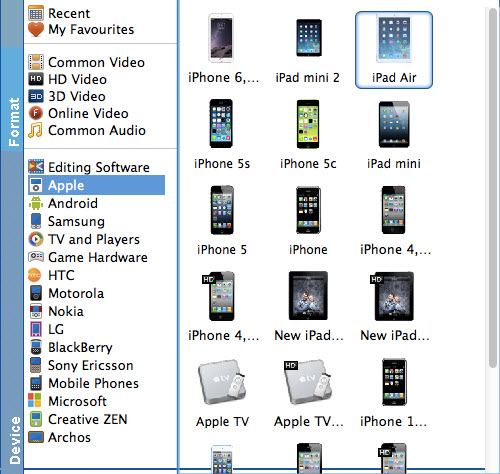
Step 3. Start the AVI to iPad conversion
After everything is OK, simply hit the big "Convert" button to start converting AVI to iPad compatible videos.
After the conversion, click Open Folder to get the converted MP4 videos for iPad and sync them to your iPad via iTunes. After that, you can play and watch AVI files on your iPad with ease.
