OS X 10.10 Yosemite is a proven system owing to its unique features which have been a surprise to many users. But when you upgrade the new version of Mac OS, you may find that most of your video files can't be played smoothly. And when you try to convert video format with the old video converter software, things changed. All that software become out of commission. Instead of returning to the old Mac OS, getting a regularly updated video converter for Yosemite is the best solution.
Recently there are many Mac video converter programs in the Market. Among them, EaseFab Video Converter for Mac can perfectly solve OS X Yosemite video capability issues for you. It's able to convert more than 70 popular video types to Mac, mobile device or Youtube supported formats with original quality in an extremely quick speed. With its powerful video convert engine, you can easily convert video formats like AVI, WMV, MP4, MOV, FLV, MKV and more on your Mac OS X Yosemite, as well as convert and transfer videos to online video sites like Youtube, Hulu, Facebook, etc.
Download video converter for Mac OS X Yosemite:
How to Convert Video on Mac OS X Yosemite
1. Import files that you want to convert
Download and install EaseFab Video Converter for Mac in your computer. Run it and directly drag the files that you want to convert into the main window of this program. You can add multiple files at a time since this Mac video converting tool supports batch conversion.

2. Select the suitable output format as you need
Click the Profile bar on the bottom of the main window of this program, there is a list of the supported output format. You can choose whatever format you like. Optimized presets for mobile devices like iPhone 6, iPad Air, Xbox, PSP, Android mobile phones and some advanced encoders like Apple Intermediate Codec, ProRes and DNxHD, allowing you to convert video to seamlessly fit iMovie, iDVD, Final Cut Pro, etc. are also provided, which helps to remove the incompatibility issue for you.
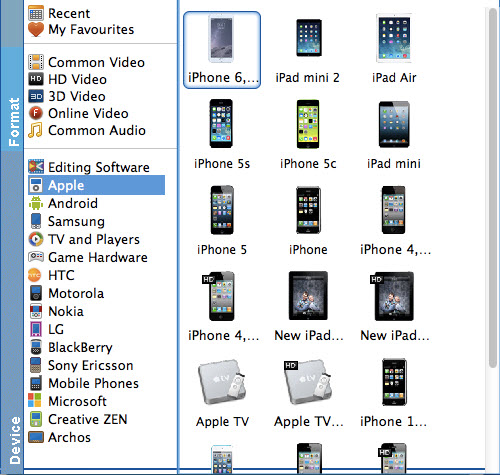
3. Start the conversion on Yosemite
Once comfortable with the output format selected, begin the conversion process by clicking on the "convert" button. The system will then take full control of the process so you can even leave it alone and nothing will go wrong.
The conversion is really fast and you can clearly view the progress in the video. When the conversion is done, you can open the video output folder to enjoy your videos on Mac OS X Yosemite.
