
With every new camera, comes many new questions about workflow. The term 'workflow' can be fairly broad, but today we're looking at importing Panasonic GH4 4K footage into various non-linear editing systems (NLE). As the world's first DSLM with 4K cinematic recording capability, the Panasonic LUMIX DMC-GH4 can capture either Quad HD (3840 x 2160) at up to 29.97p or 'Cinema 4K' (4096 x 2160) at up to 24p and it can store that footage at a 100Mbps bitrate using IPB compression in an MP4 or MOV container format. Overall, the GH4 gains gain great respect for its 4K ability as a stills camera. However, currently 4K footage is not widely supported yet, only a few video editing program like FCP X can handle it perfectly.
Fortuantely, there is an easy way to fix the issue. If you want to import the GH4 4K videos to Final Cut Pro 7/6, Adobe Premiere or Avid Media Composer, you just need to convert the 4K MP4/MOV to a more editing-friendly format like ProRes for FCP, MPEG-2 for Adobe Premiere Pro or DNxHD for Avid . Actually, it's not as difficult as you imagine. What's need is just a common video converter like EaseFab Video Converter for Mac. By running it, there's no need to set the codec by yourself: the Mac program has a optimized presets for FCP, Avid and Premiere. Just download it and follow the step-by-step guide to learn how to work GH4 4K videos with your editing software smoothly. Keep reading for a brief how-to on each process.
Download the 4K Ultra HD Video Converter:
How to convert Panasonic GH4 4K to FCP, Premiere Pro and Avid
After downloading the 4K video converter, install and launch it. The click Add Video button to locate the 4K videos from Panasonic GH4 or you can directly the 4K videos to the program. Batch conversion is supported so that you can add multiple GH4 4K video to convert at a time.

Converting to Final Cut Pro 7
To bring your Panasonic GH4 4K footage to Final Cut Pro 7, click on the "Editing Software" and have "Apple ProRes 422" or "Final Cut Pro" (the same output) be your selected output format.
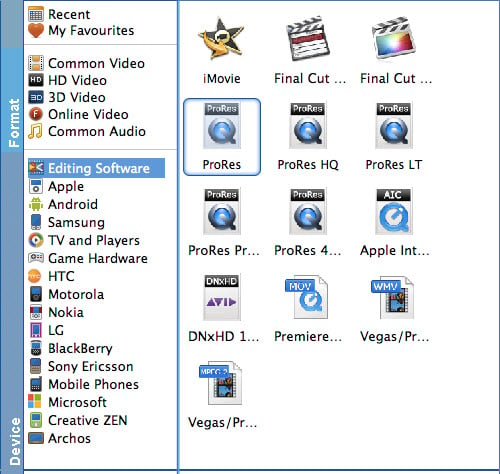
Converting to Adobe Premiere Pro
To work your GH4 4K videos in Premiere CC/CS6/CS5, simply choose "MPEG-2" as the output format from "Editing" software.
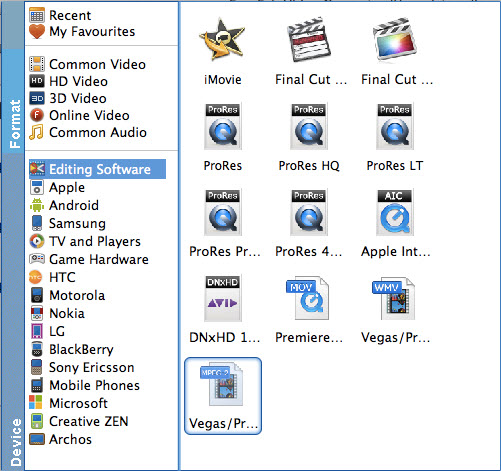
Converting to Avid Media Composer
To edit GH4 4K footage in Avid smoothly, choose "DNxHD" for the output.
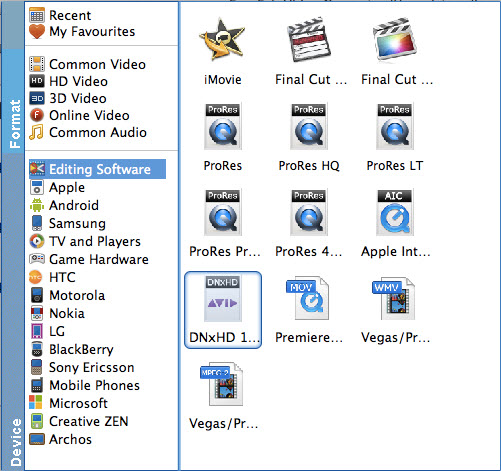
Tips: The default settings of the recommended presets work well and ensure a smooth editing. Of course, if you want to customize video and audio encoding settings, just click the "Settings" button to customize these settings. You can adjust the output video/audio resolution, frame rate, bit rate, etc. to customize the output files to get the best quality you want.
Finally, click the "Convert" button to start the conversion process. After a while, your files will be converted into a more editing-friendly format ready to be imported into FCP, Premiere or Avid.
